This is an excellent app which works with Jetpack, the plugin for WordPress. Jetpack is an all-in-one plugin that covers everything from security to analysis, so WordPress users should install it. You can switch to any sites, even if it’s not a WordPress.com site. It’s a great tool that allows you to use all WordPress sites across the board.
Import a WordPress.com site
When you launch it, you might see a dialog like below.
I remember “Smart Lock” was a secure-login method before Passkey, but tried to use it, I couldn’t import my sites. So, select “NONE OF ABOVE”. Also, you can do it by tapping outside the dialog.
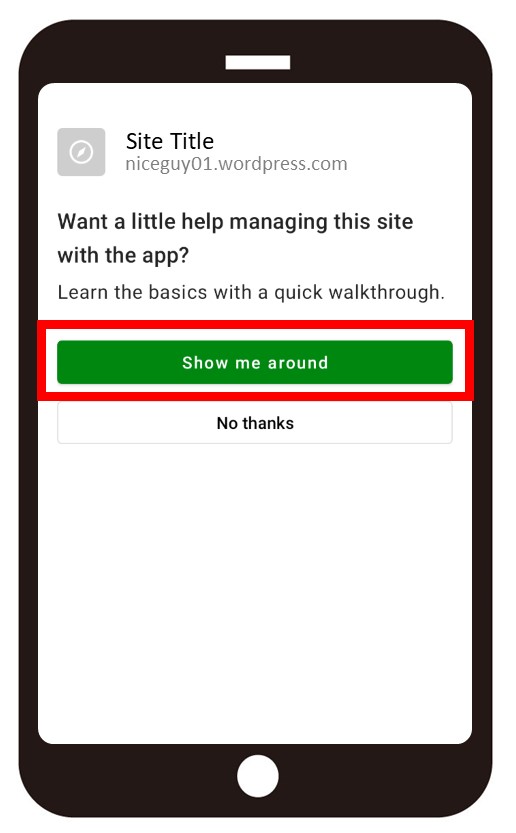
This way can be used when you turn on the Google social login. It is the easiest way to import. How to turn it on is below.
Import other WordPress sites
It’s better to install the plugin Jetpack in advance. The work will be speeded up.
Jetpack can import a site which you haven’t published yet. If the search engines such as Google do not know your site, you cannot import your site. It’s good to install Jetpack first.
Paid version of Jetpack has excellent functions for backup and CDN, however, using for the import, it’s just okay to use the free version.
One thing to note is that, if you have set up two-factor authentication on your site, you will fail to log in. This is for that the secure verification by Jetpack.com uses a 2FA layer. Once you have successfully completed this verification, you can set up two-factor authentication later. So you should either disable 2FA, or finish this verification before setting 2FA.
The Usage
The app is designed to make it easy to post, and you can promote your posts using the Blaze function ( it costs money ).
Also, you can upload a video and picture from your mobile directly. It can be done without this app, but it looks nice. As the Gutenberg editor is always displayed at the bottom of the screen, it is quite useful for editing text.
Use the PC version of WordPress
Sometimes you want to use PC version WordPress. There is a way.
After displaying WP Admin screen, you can add it to Home screen of your mobile. Did it, you can access it directly without using the app. It’s the same as the dashboard accessing from the Internet.
If you try to use the PC version of WordPress on a smartphone, as the Gutenberg editor is always fixed to the top, it won’t be useful for deleting blocks or modifying the characters. You have to scroll up to the top after selecting a block or characters.
But PC version’s is capable to change the setting of blocks ( it’s hard however ), capable to edit other blocks which are not WordPress’ genuine blocks, there are many advantages.
You will use them for the purpose.
Switch the sites
You can switch your sites by tapping next to the title.
When selecting a site, you can pin the site by tapping in the upper right corner.
Pin the site you use frequently.
Thank you for reading.
If you feel this article “Like!”, click the ads below ⇩⇩
Your click makes my affiliate income. It motivates me (^^;.
If you give a tip ——
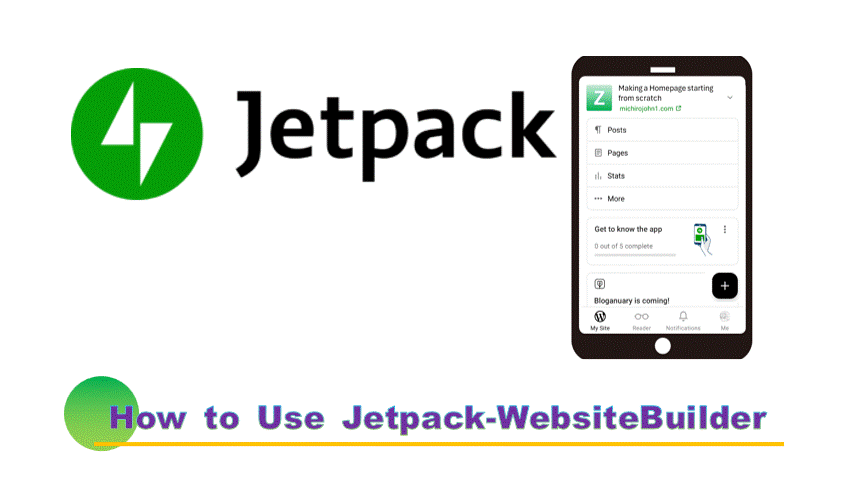
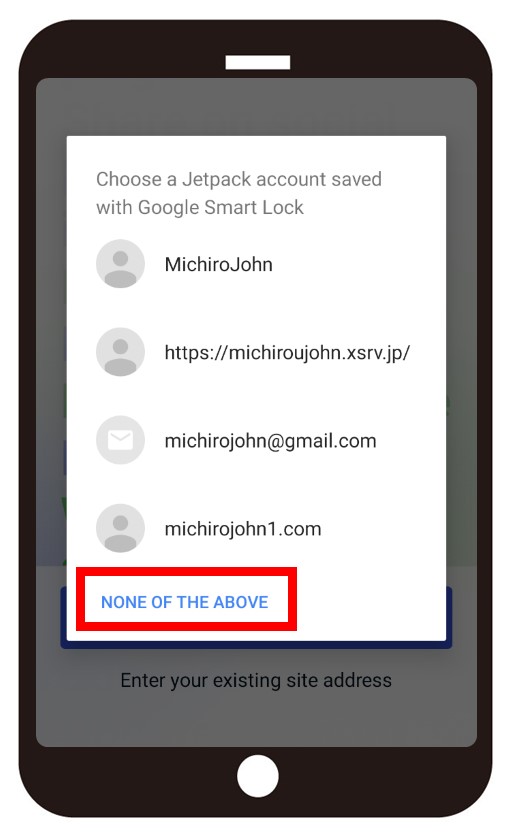
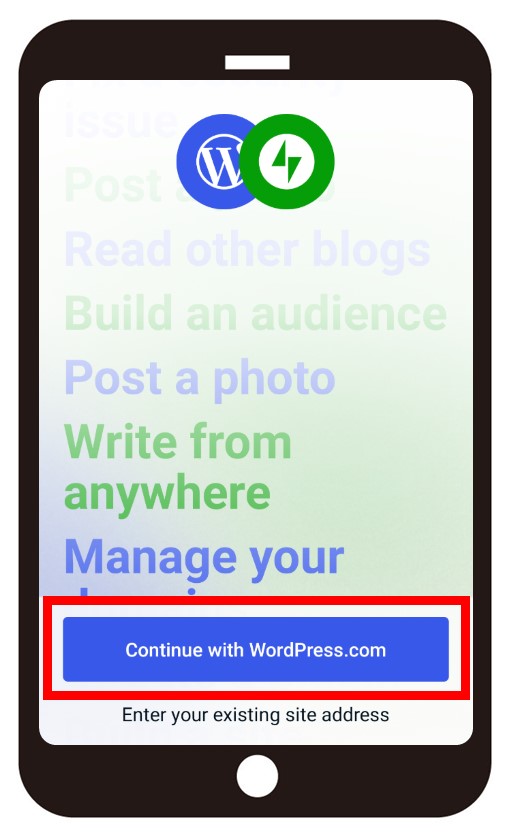
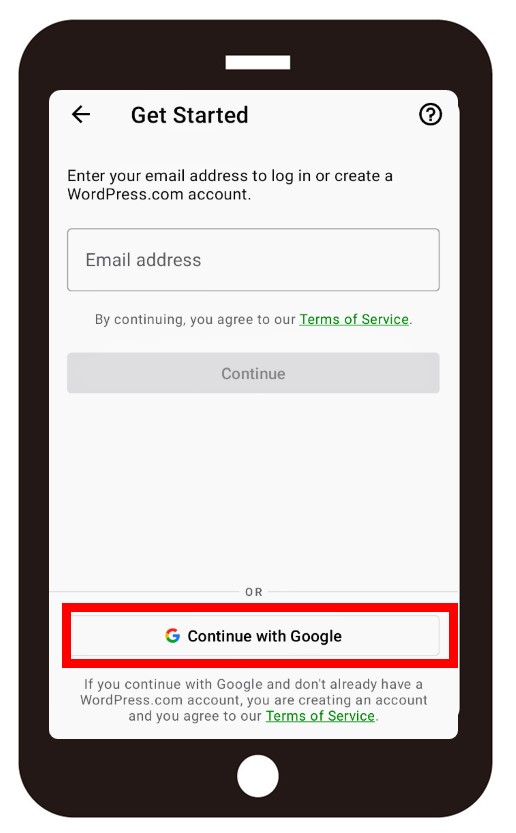
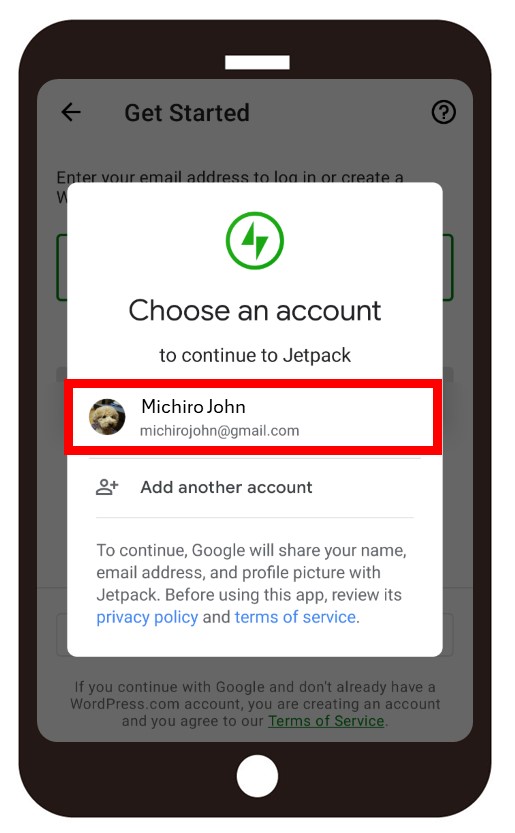
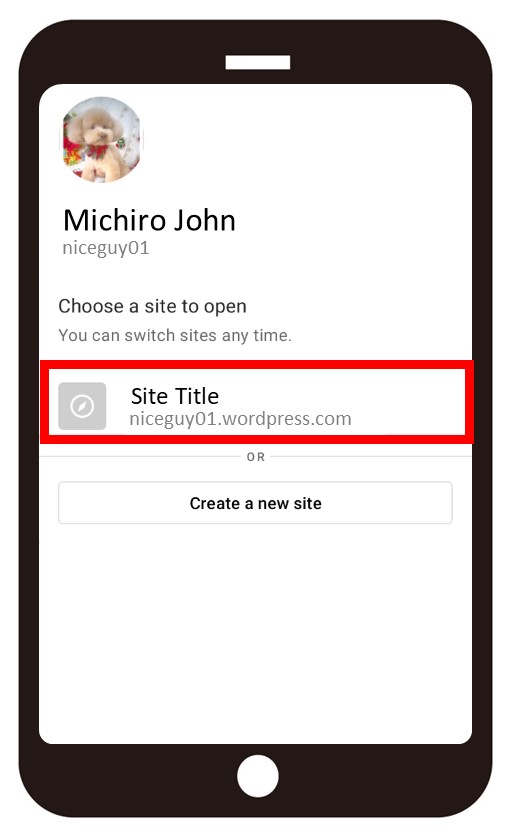
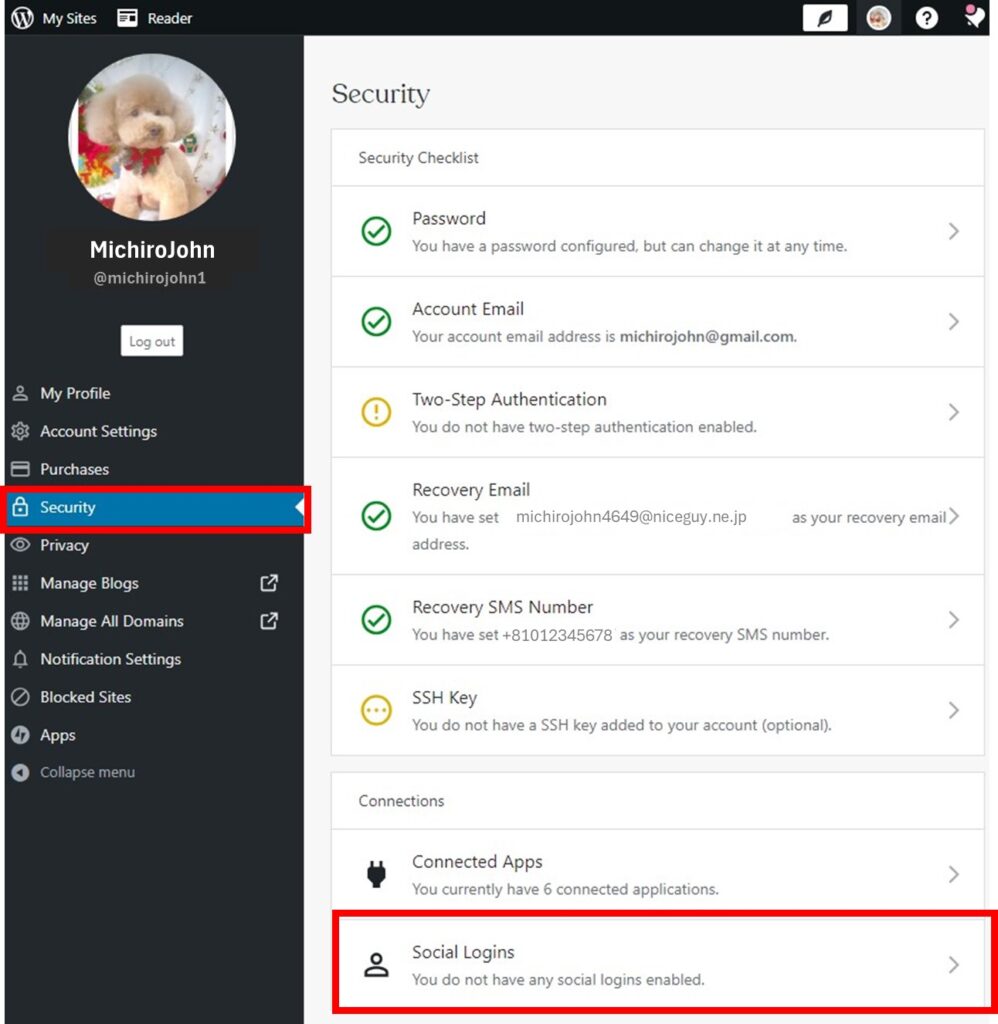
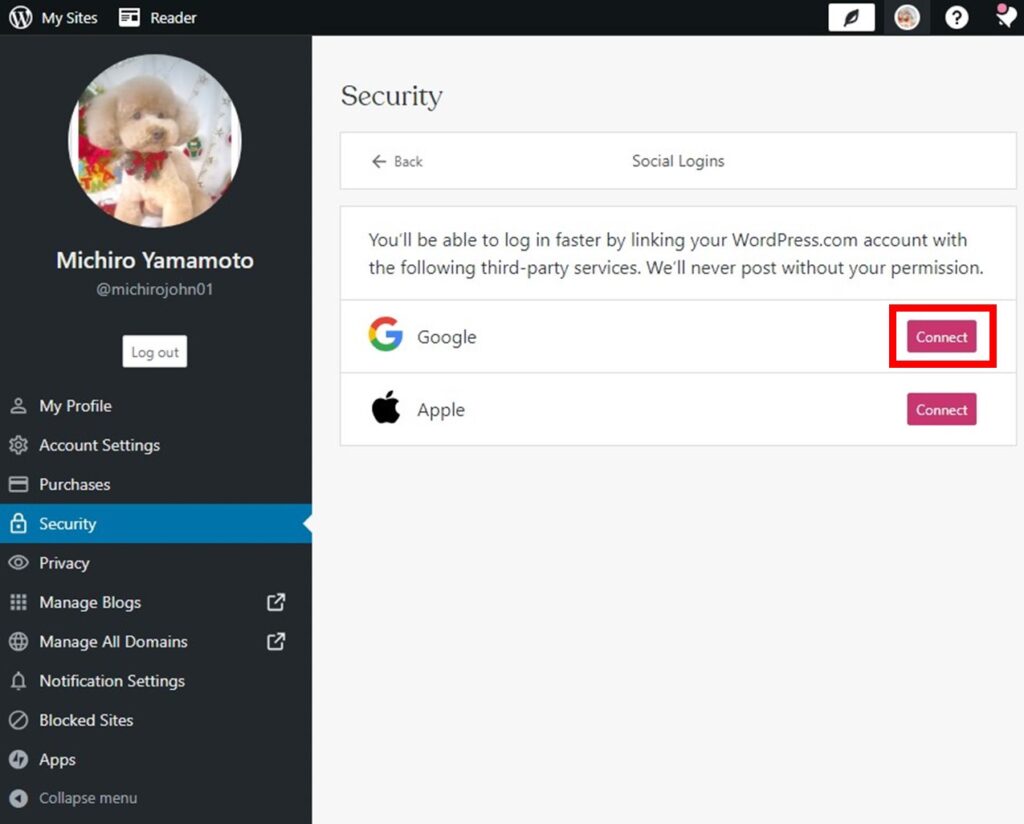
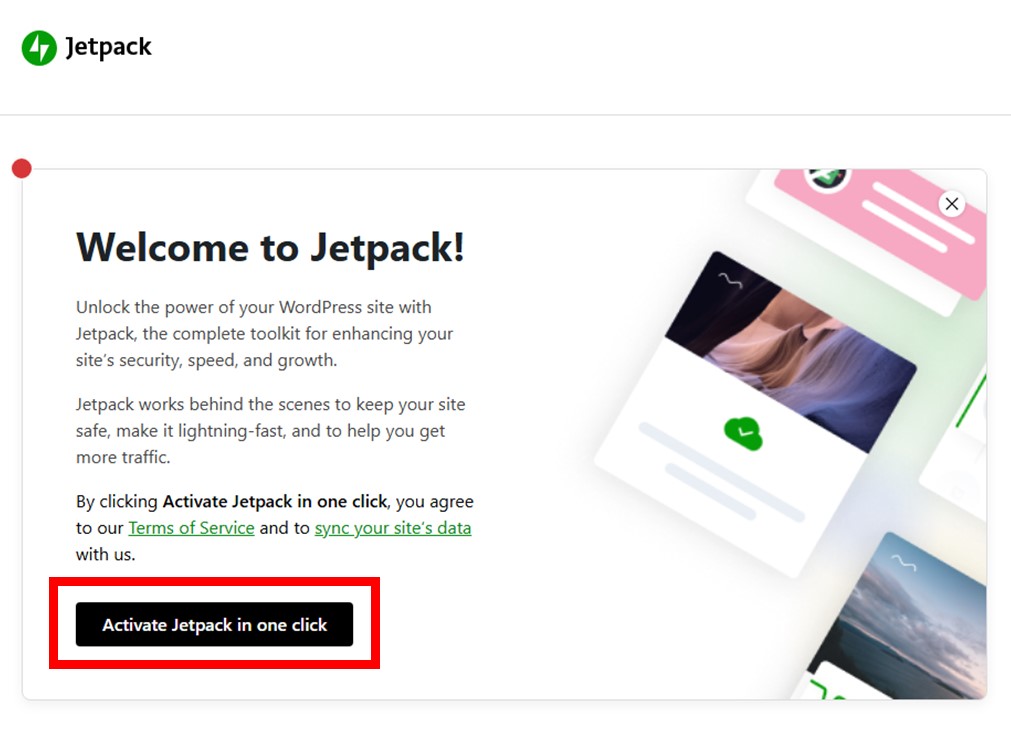
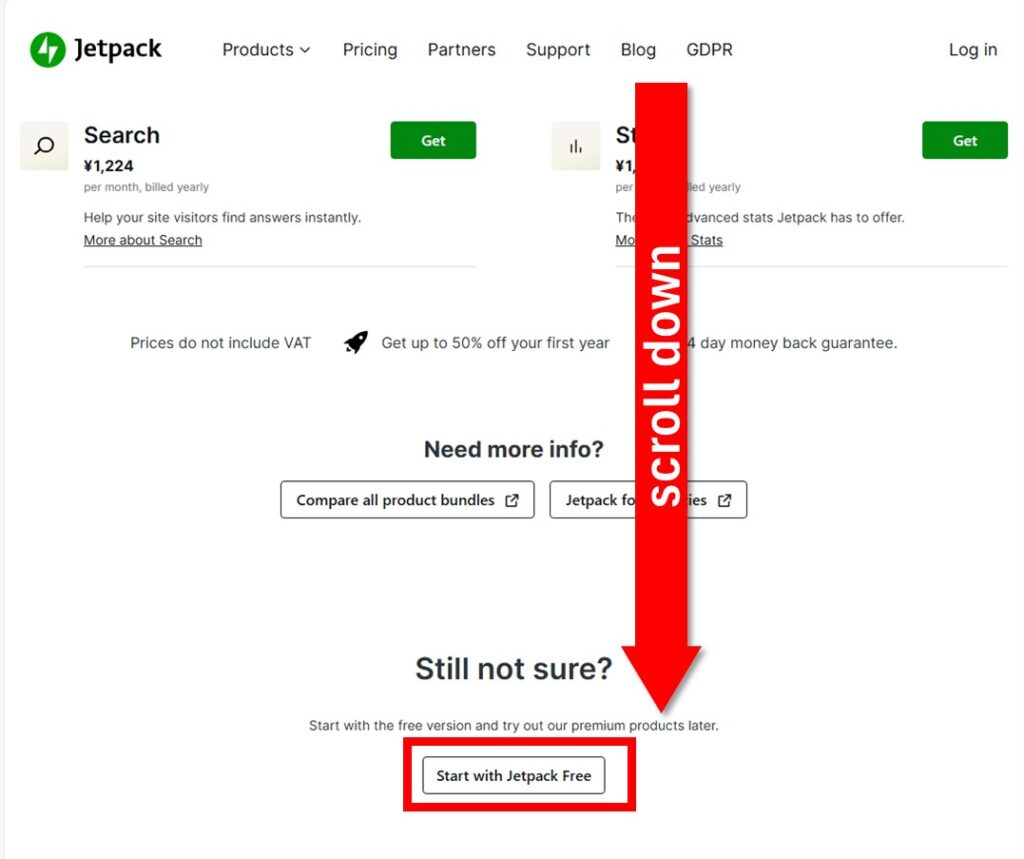
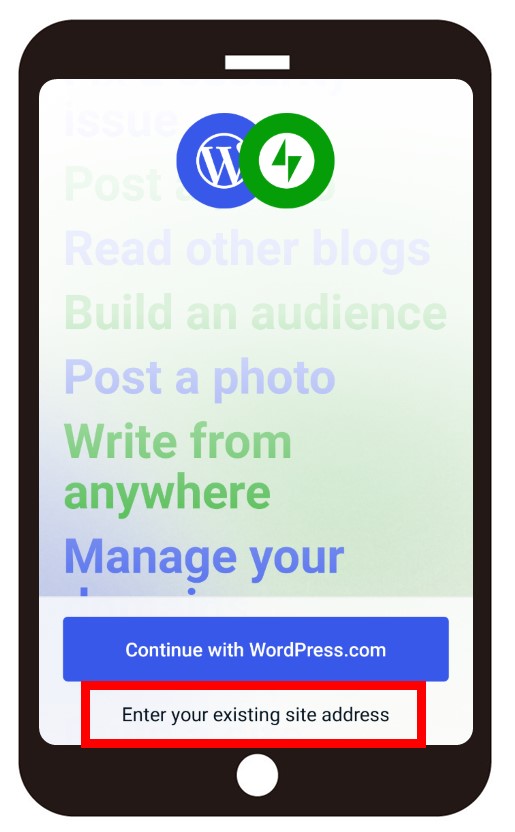
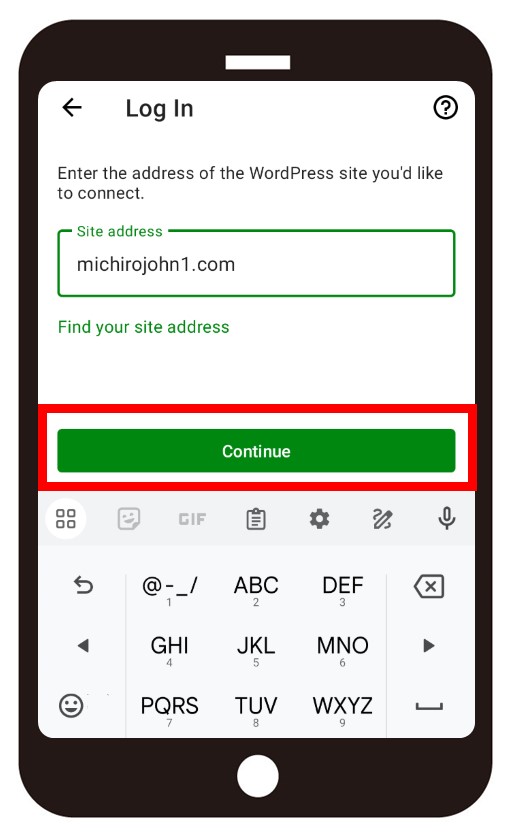
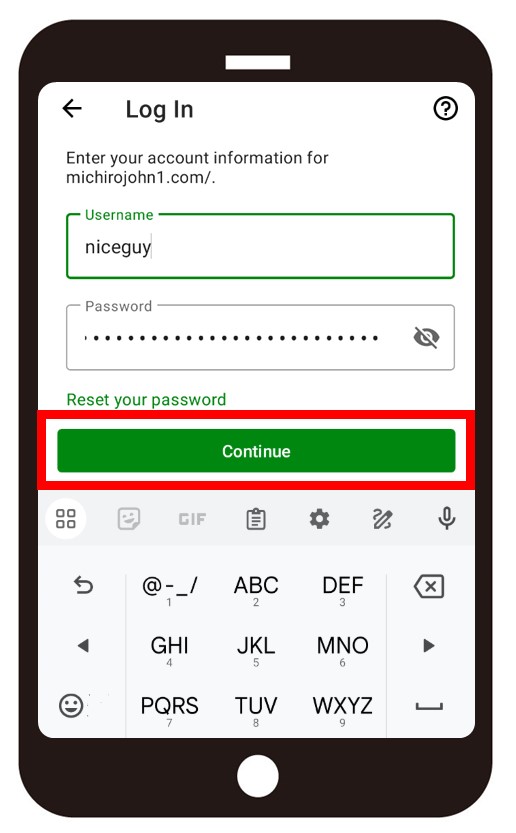
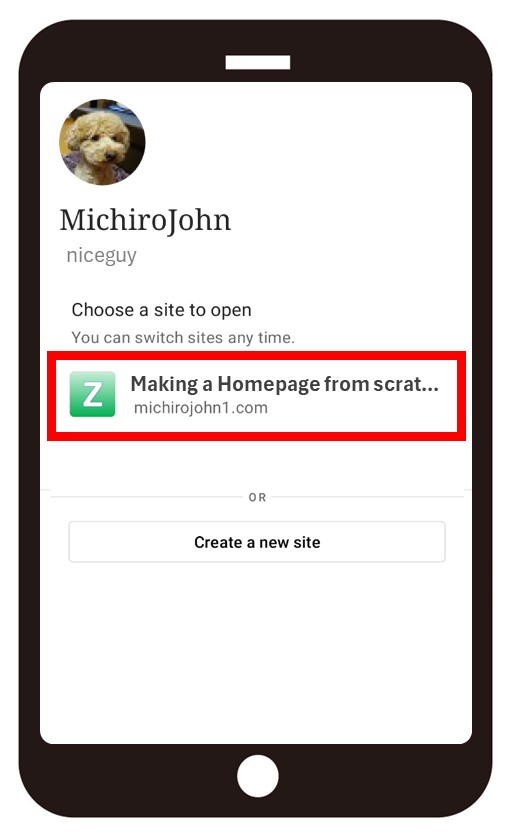
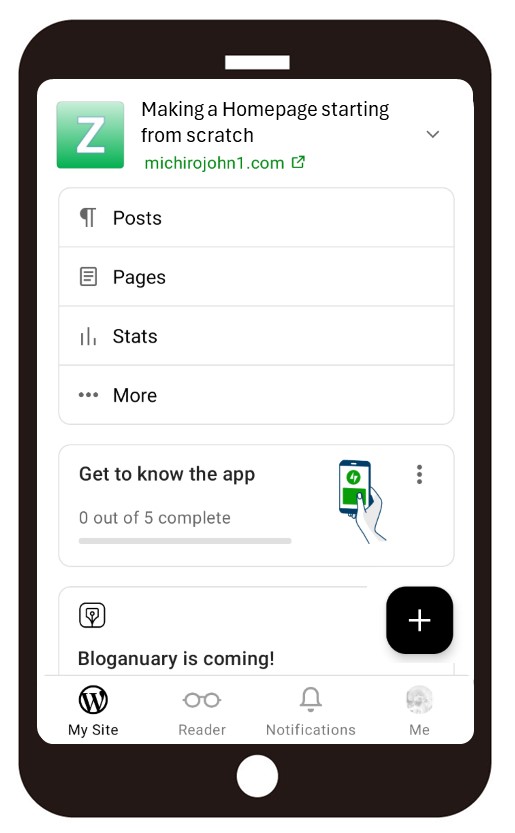
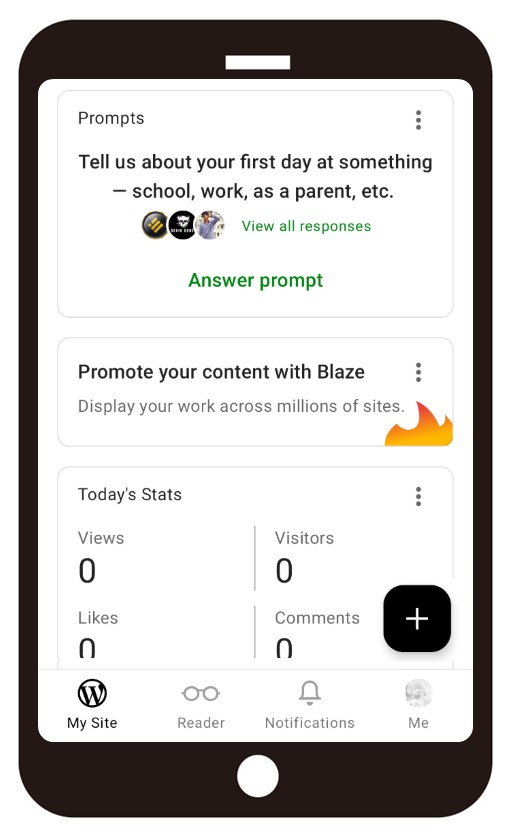
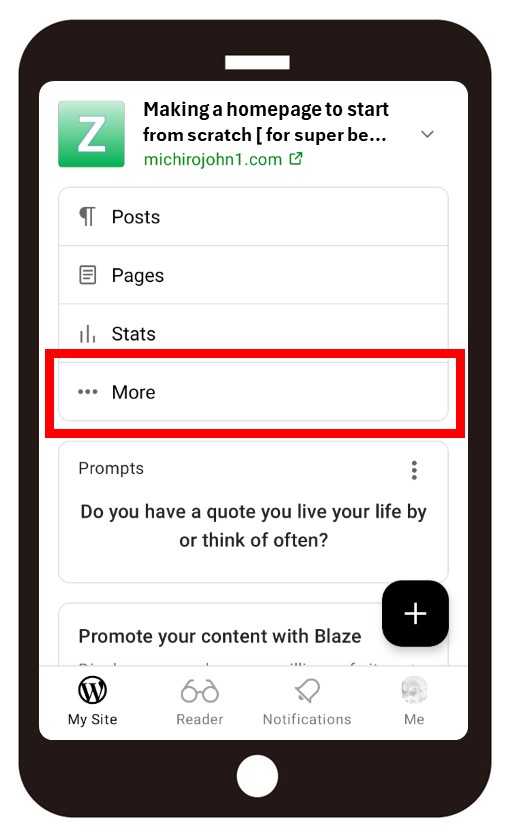
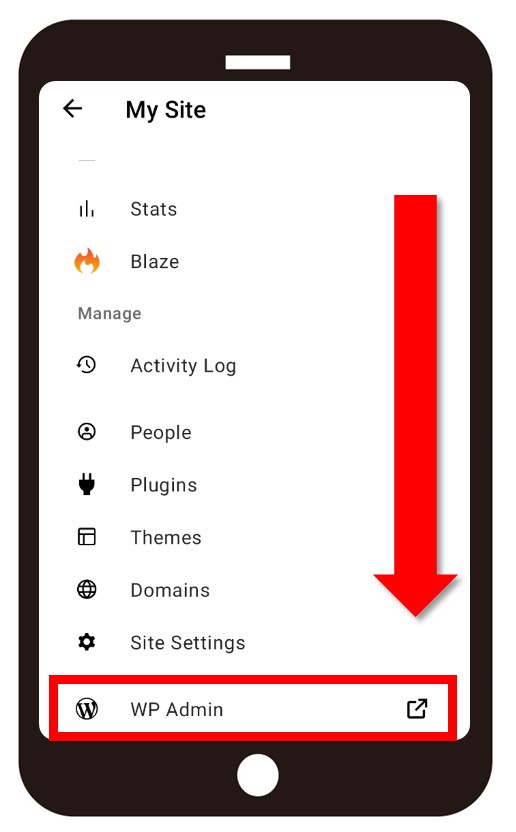
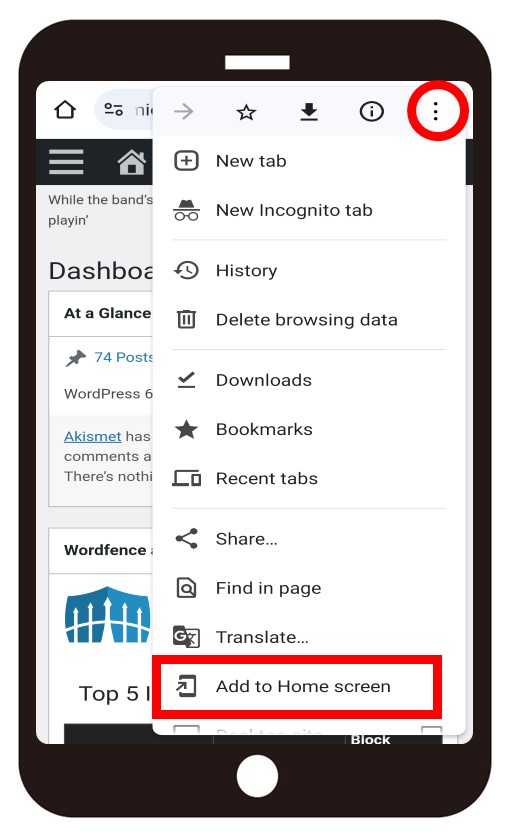
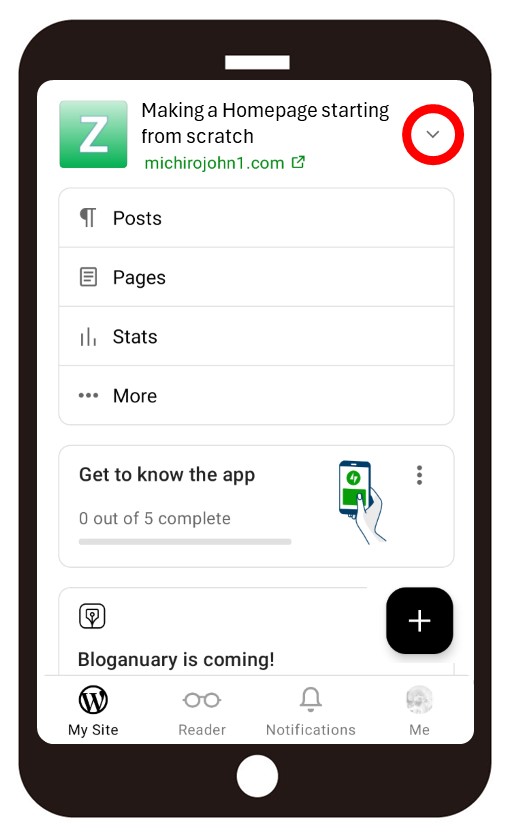
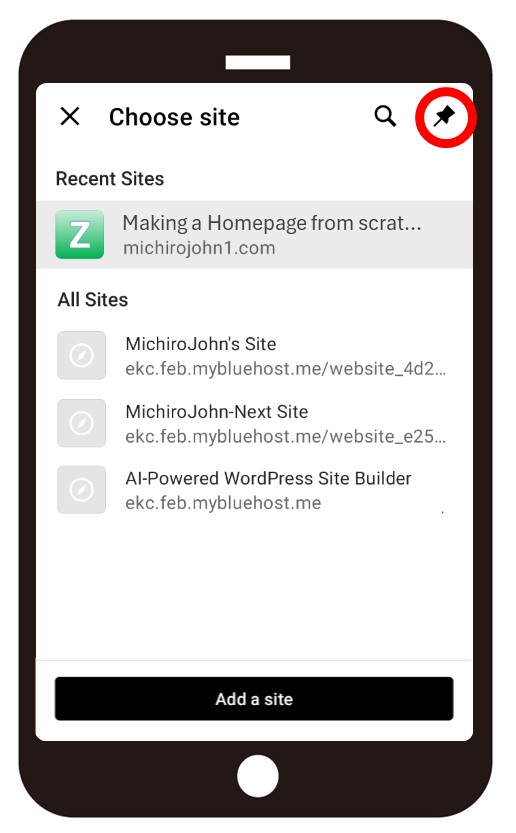
Leave a comment(コメントを残す)