Two Factor Authentication App
Download the Authenticator from Google Play or others. Anything is okay that is named Authenticator, but if you want to use it, the choice will be either.


It’s wondered which is better.
Google Authenticator saves 2FA codes to your Google account, but Microsoft’s one needs a bit effort to do so. If you don’t want it to be saved on the internet, Microsoft Authenticator is better.
After downloading this app, that’s OK.
When you set up 2FA, you will see 2FA dialog like below.
The Practice of 2FA
As the disadvantages, you cannot find which is true if there are too many accounts, and you will be troubled for mistyping. When you access a site from your mobile, it is also required that you must memorize the 6-digit number for double authentication, then switch the app, and then input within 30 minutes correctly.
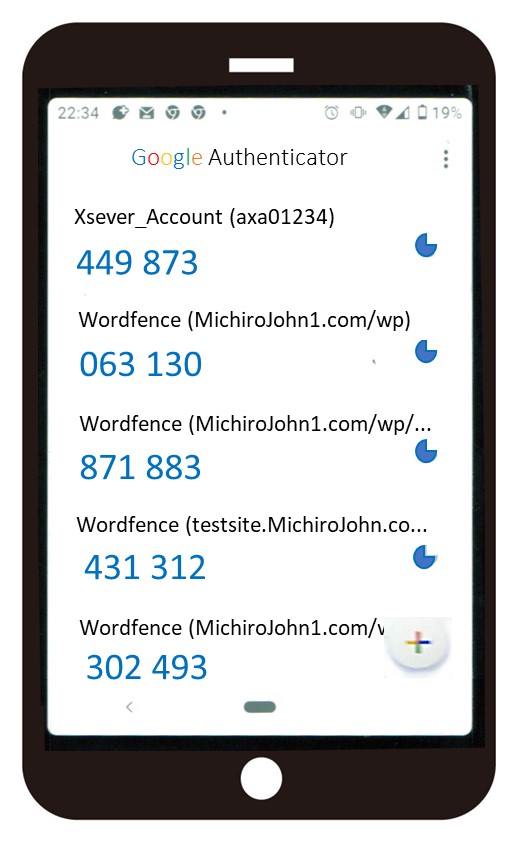
There is email or SMS verification for 2FA on web application, but you must enter the code every time whenever you will access your site (-_-;.
In WordPress, there is a password-less environment if you will use Wordfence and Authenticator. It makes your site as like an application for 30 days, so you can edit your site easily and securely.

Typing the code every time is a little troublesome, bow !
How to use is below.
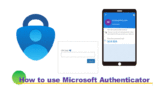
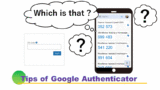
Thank you for reading.
If you feel this article “Like!”, click the ads below ⇩⇩
Your click makes my affiliate income. It motivates me (^^;.
If you give a tip ——
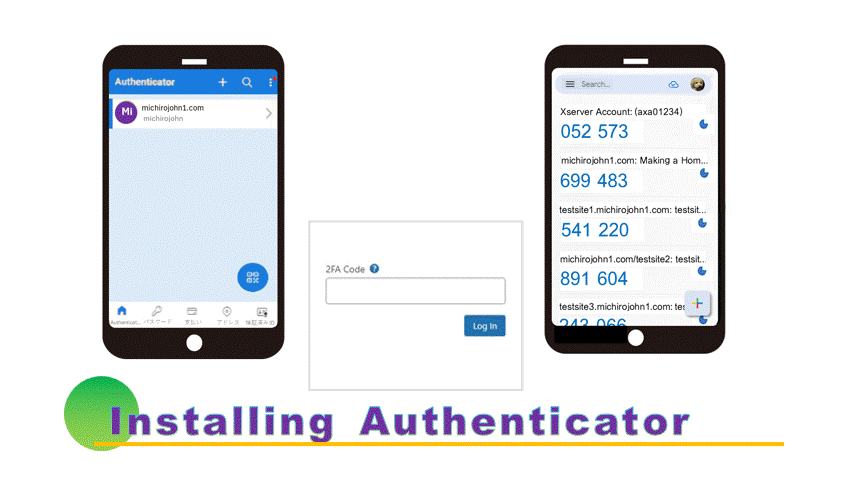



Leave a comment(コメントを残す)