Set a Strong Password
First, you should check your password. If you are using old settings, there is a case the password is not strong.
Go to the security screen, generate a strong password.
Backup your ID & Password
Press ❺ button to make the password visible, save this password as a text. You also save your ID. Then save this text to USB memory, and hide it somewhere.
Do not stick your ID & password on the monitor.
Lastly, press ❾ to save this password.
Next, follow the WordPress.com navigation. Set up your ” Recovery Email ” and ” Recovery SMS Number “.
Setting of Social Login
WordPress.com can login by using your Google account or Apple ID. It makes you easy to login. It is very useful when using the mobile app ” Jetpack – Website Builder “.
When you press the button ⓬, a navigation window appears. Follow this navigation and save your ID and password to your Google account or Apple ID. If you don’t want to send your personal information to the net ( it’s more secure ), you don’t do it. But it’s a bit painful to enter a strong password with your mobile app (^^;.
Configure 2FA
Then next, set up two-step authentication ( 2FA ). On WordPress.com, once the authentication has been successful, the authentication screen will not appear again. You can keep a password-less environment.
However, before you configure 2FA, you have to set up the mobile app ” Jetpack-Website Builder “. This app is very useful with synchronizing Jetpack, which can keep your site secure and analyze. But at the beginning, somehow this app cannot login your site when 2FA has configured. So you have to setup this app first.
This is old version of Jetpack-Website Builder, but way to setup is almost the same.
It’s better to use Authenticator for 2FA. WordPress.com also supports a method using SMS ( short mail ), but Authenticator has the higher-level encryption. Using Authenticator is definitely recommended.
When QR code is displayed, save the QR code as an image first, instead of using Authenticator. You can capture it by pressing ” ![]() +
+![]() +
+![]() ” on Windows, and ” Shift + ⌘ + 4 ” on MAC. Then click on the image thumbnail which appears in the lower right corner. You can launch the image editing software ( if not, launch it separately ), and save it as an image file.
” on Windows, and ” Shift + ⌘ + 4 ” on MAC. Then click on the image thumbnail which appears in the lower right corner. You can launch the image editing software ( if not, launch it separately ), and save it as an image file.
Then, take a photo with Authenticator’s camera from this image.
QR codes can be read from image files.
After opening the QR code image, activate Authenticator on your mobile then take a photo.
After the QR code of 6-digit number is displayed, enter these numbers to ![]() . If this authentication is successful, you don’t fail 2FA as long as you keep this image file.
. If this authentication is successful, you don’t fail 2FA as long as you keep this image file.
Security is also increased, because of no need to backup on the net.
Also save the one-time backup code as an image (![]() ).
).
When you configured 2FA from an image of QR code, you can establish a strong zero trust environment.
Thank you for reading.
If you feel this article “Like!”, click the ads below ⇩⇩
Your click makes my affiliate income. And it motivates me (^^;.
If you wanna give a tip ——
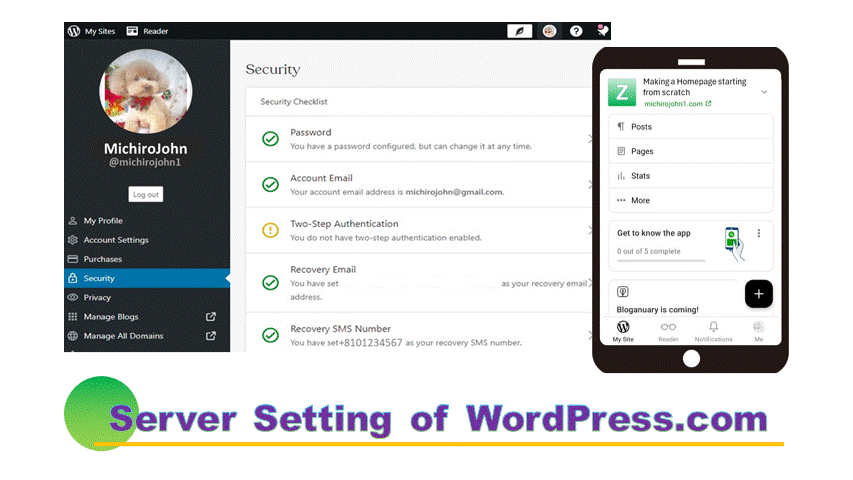
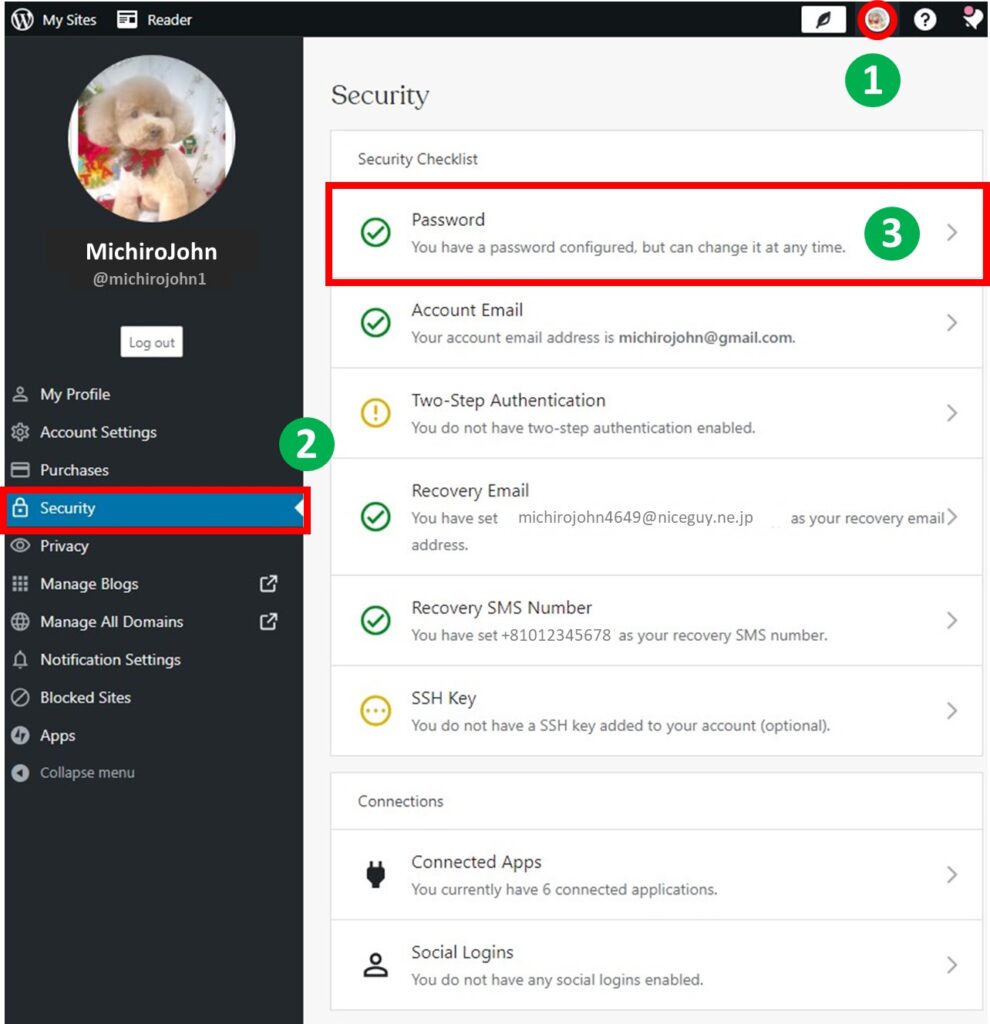
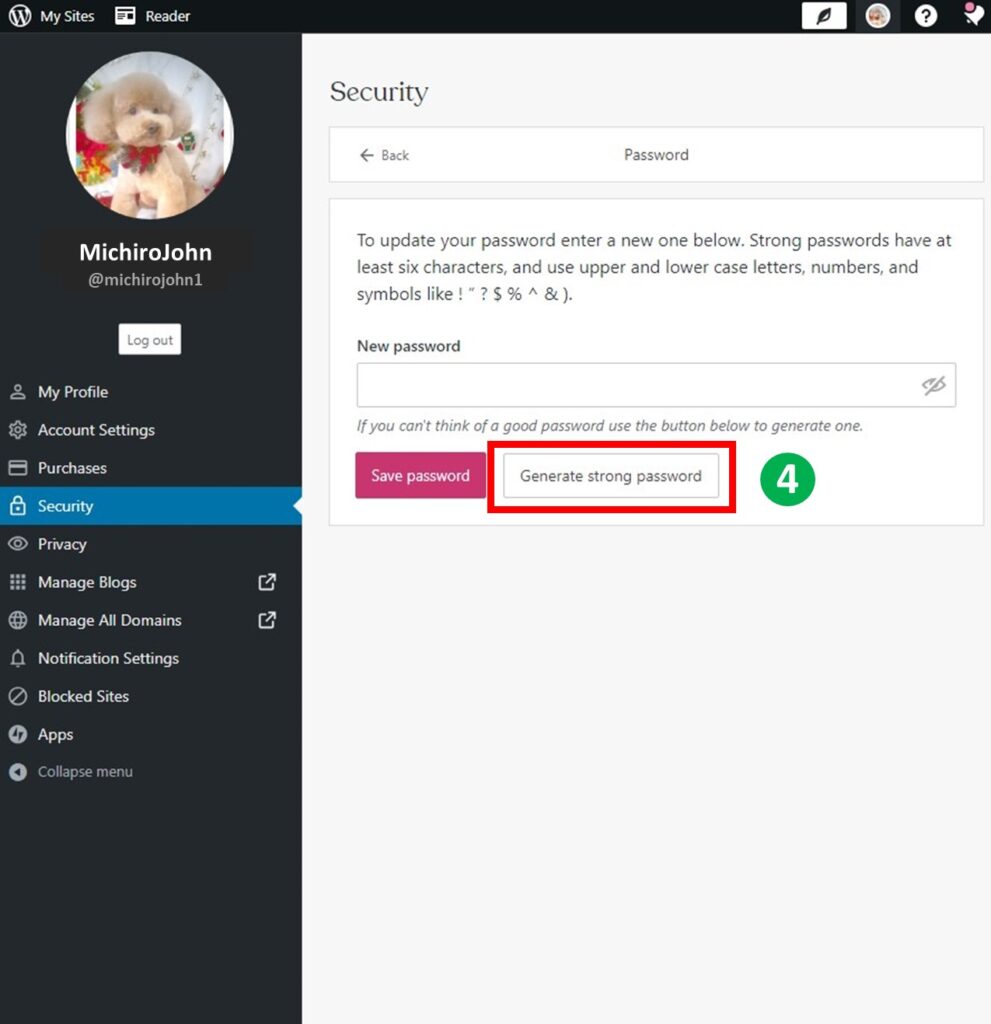
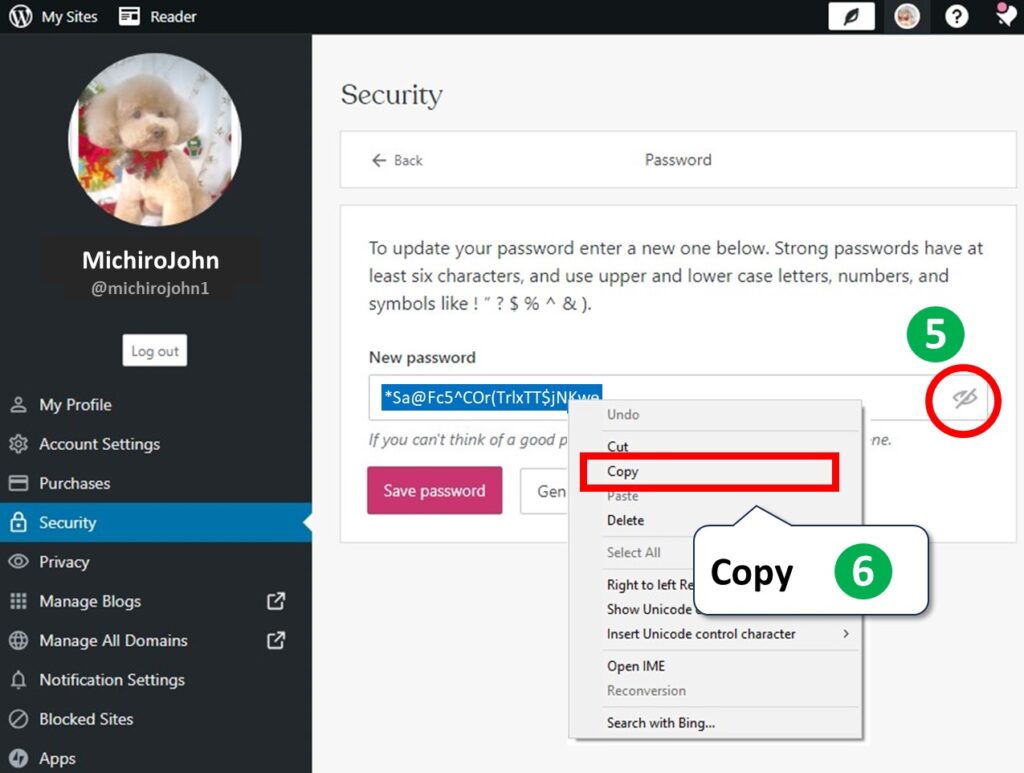
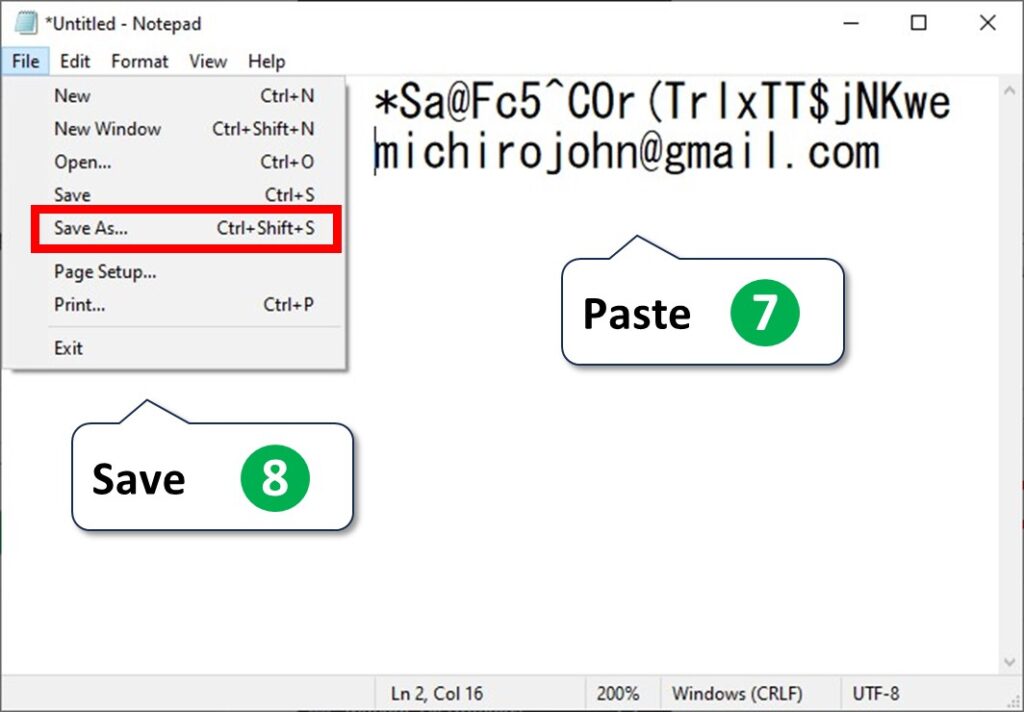
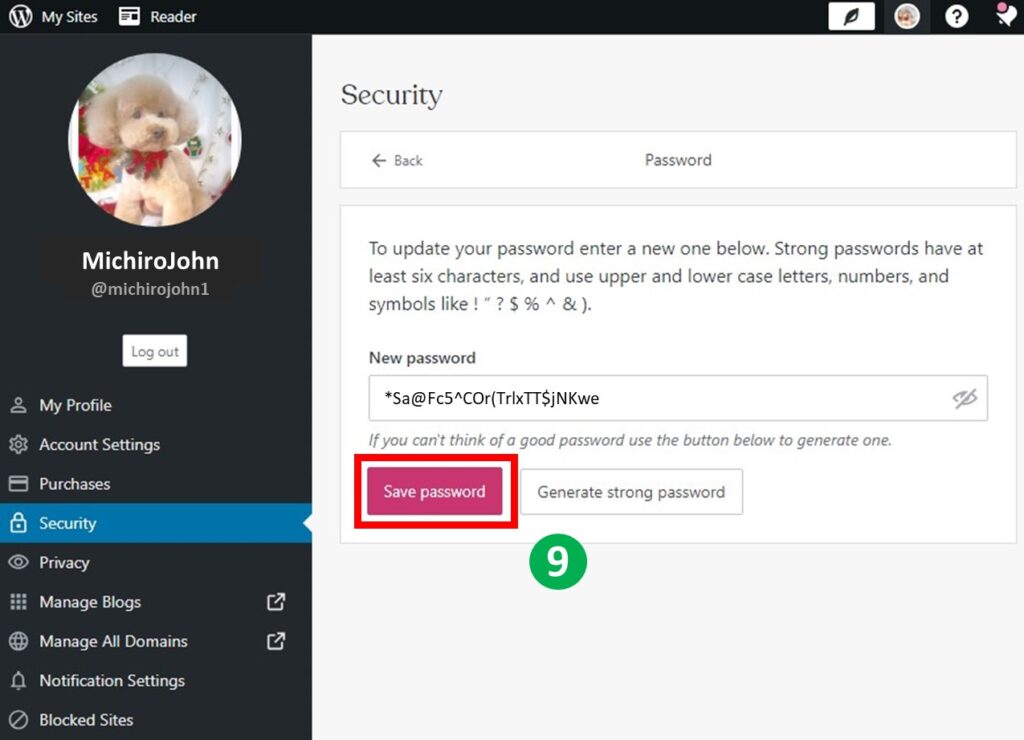
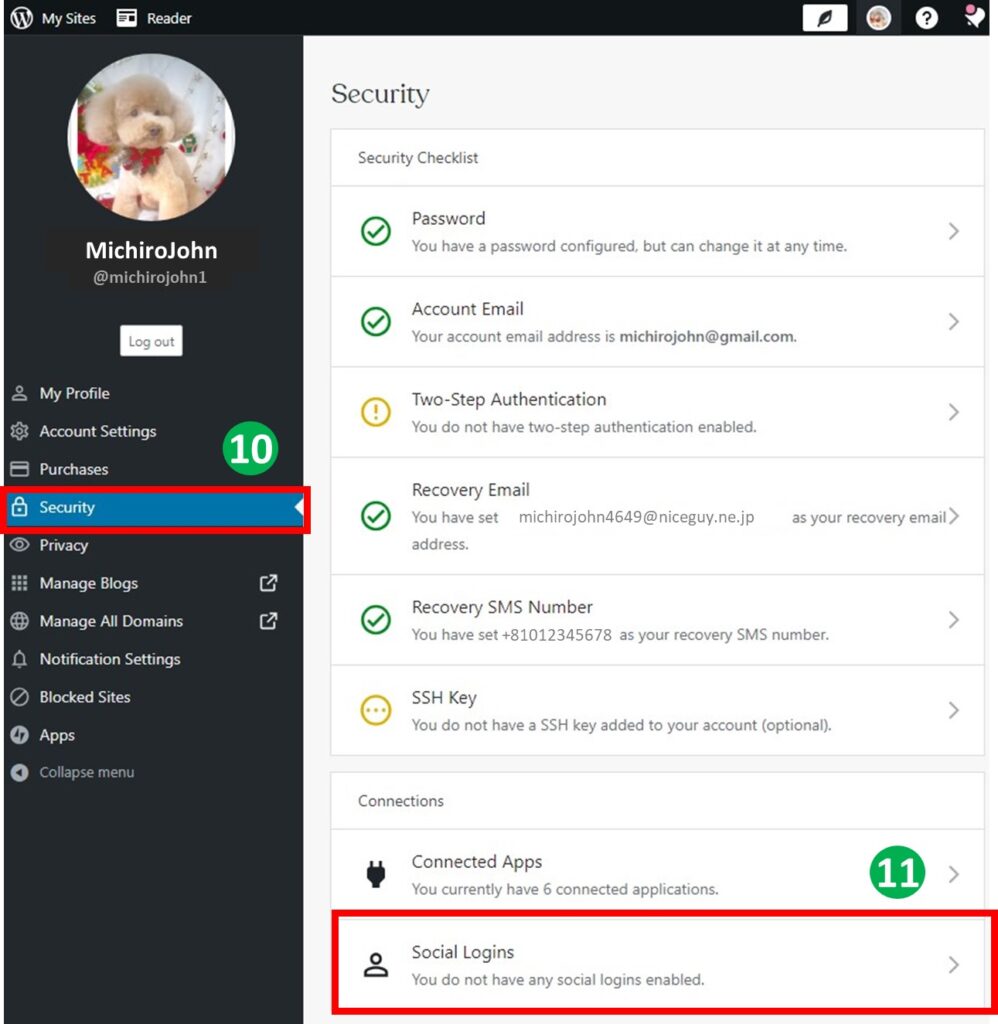
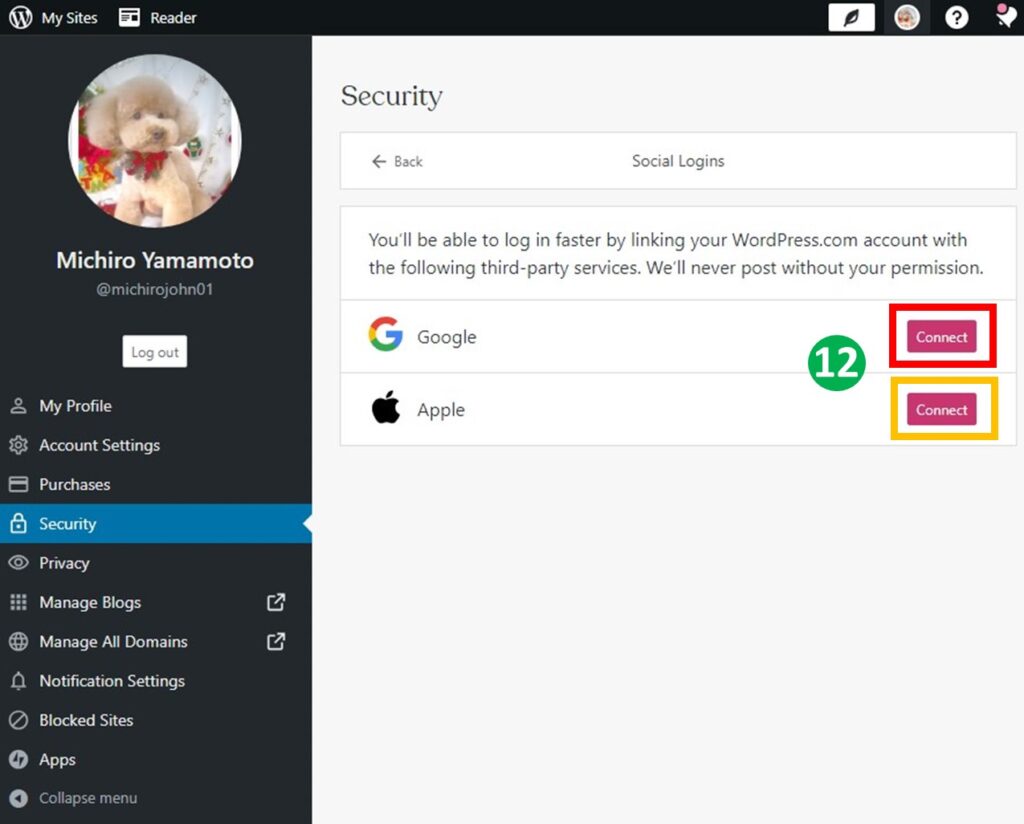

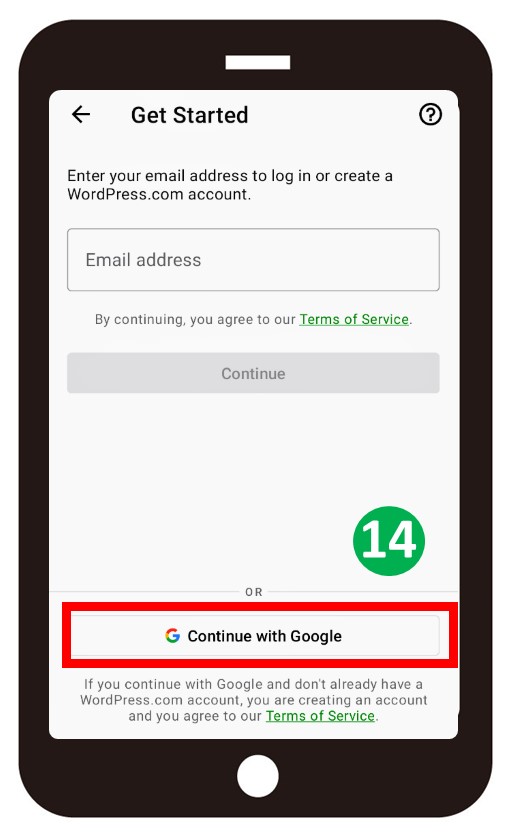
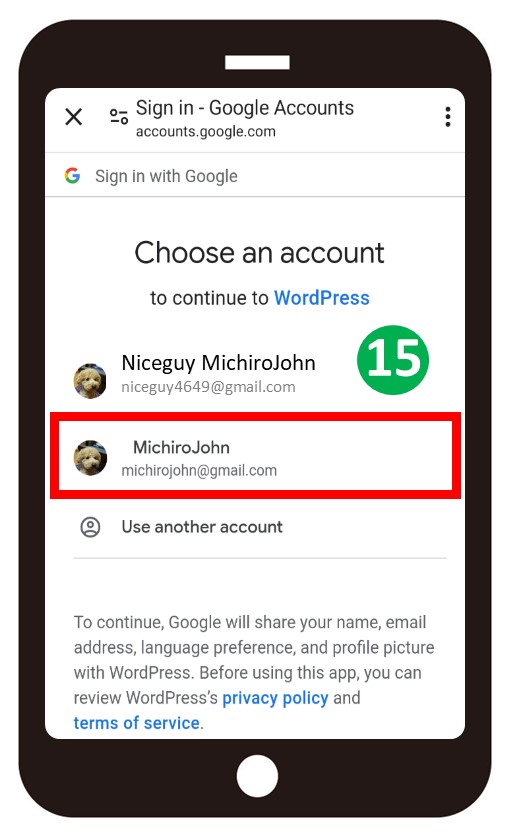
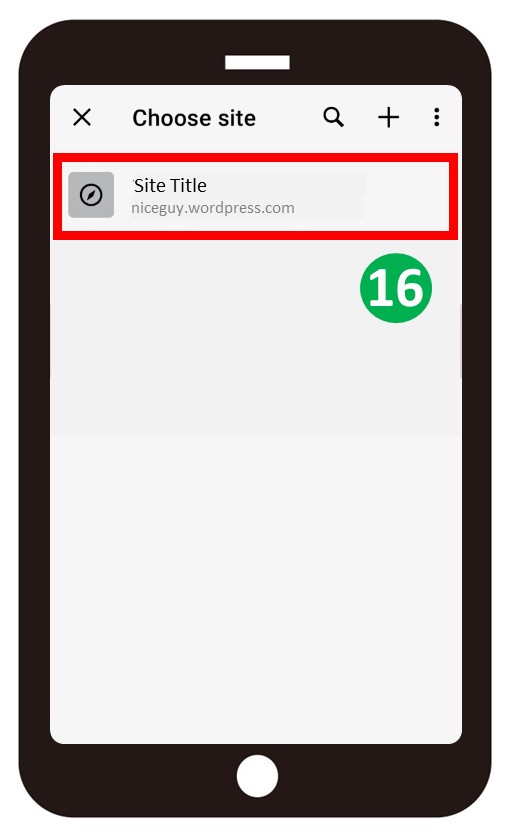
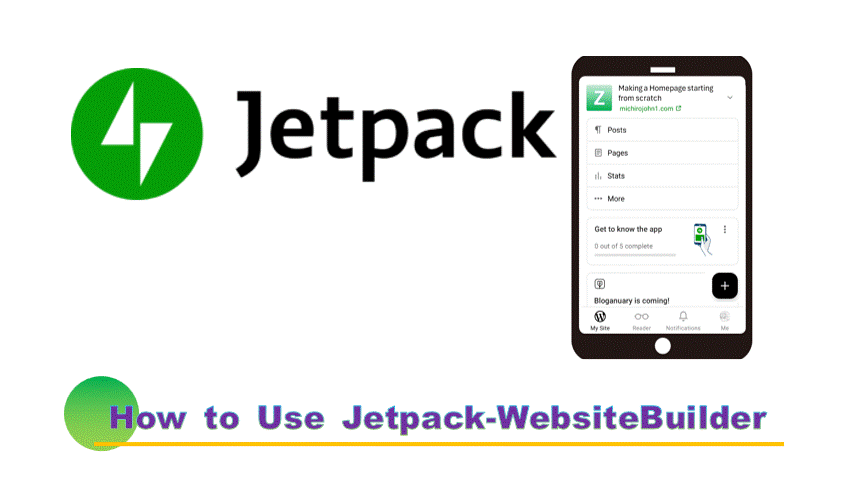
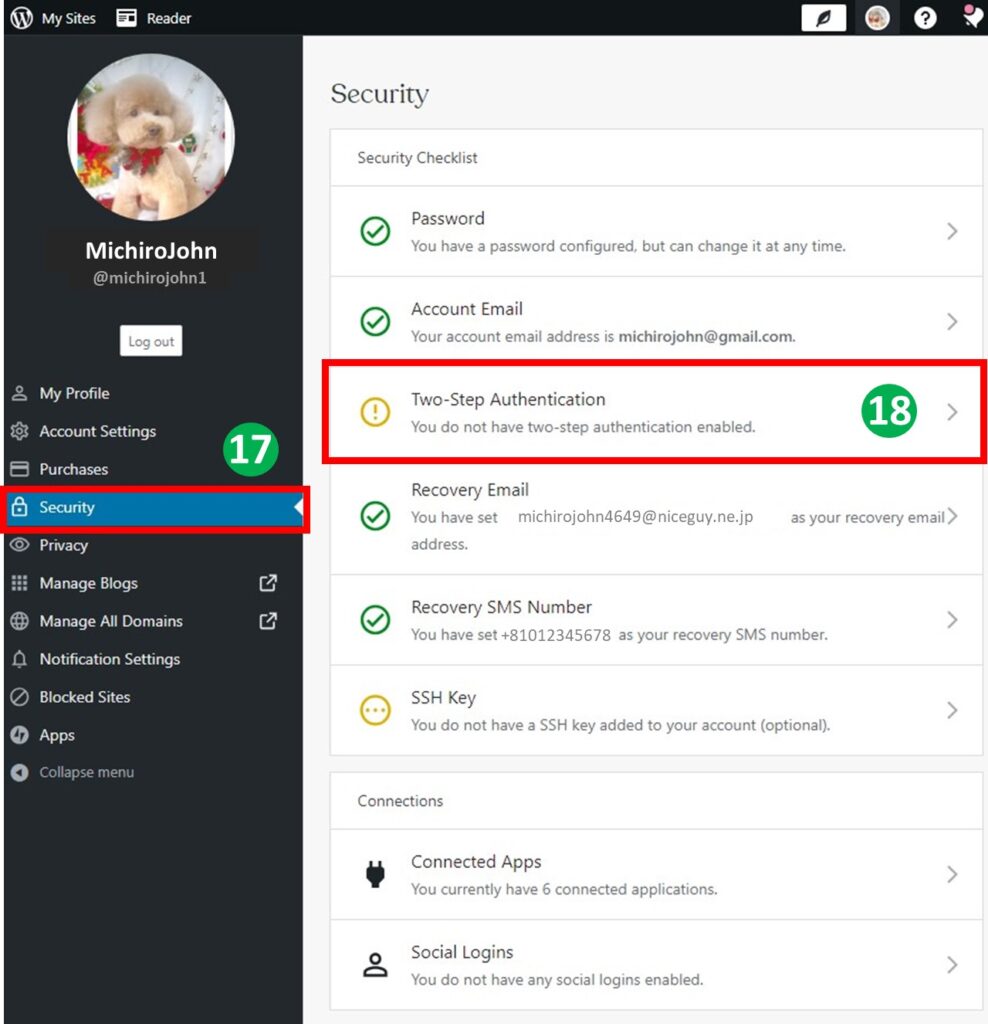
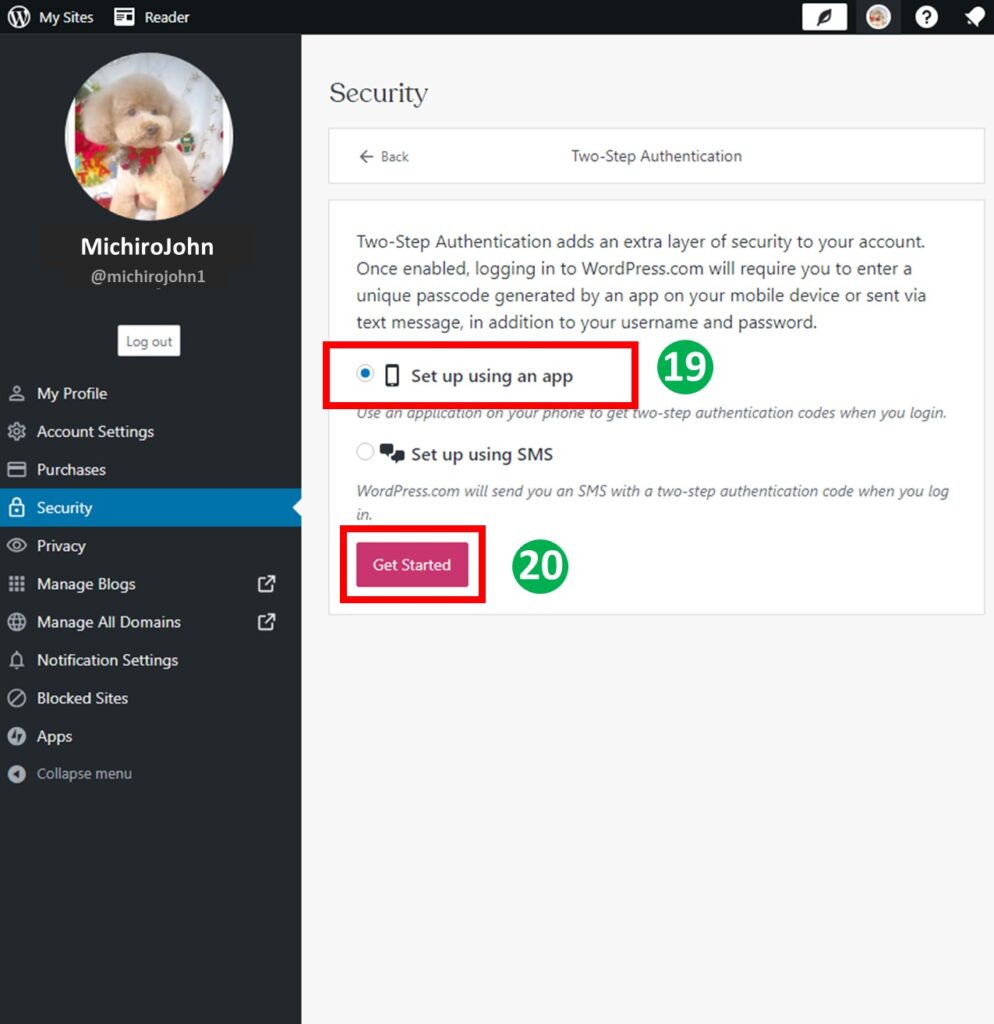
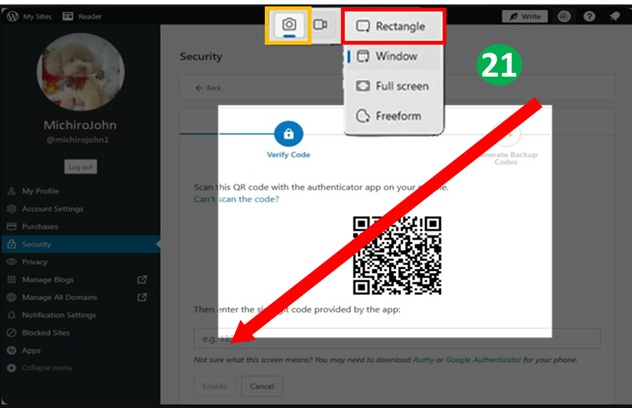
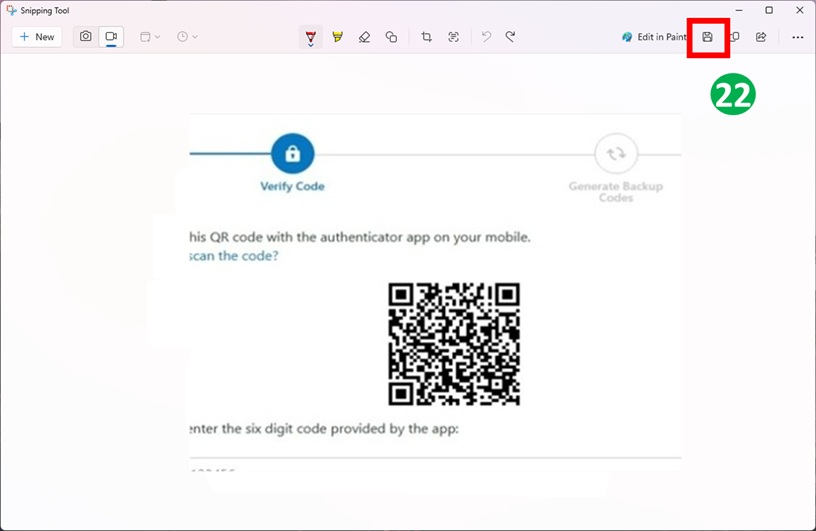
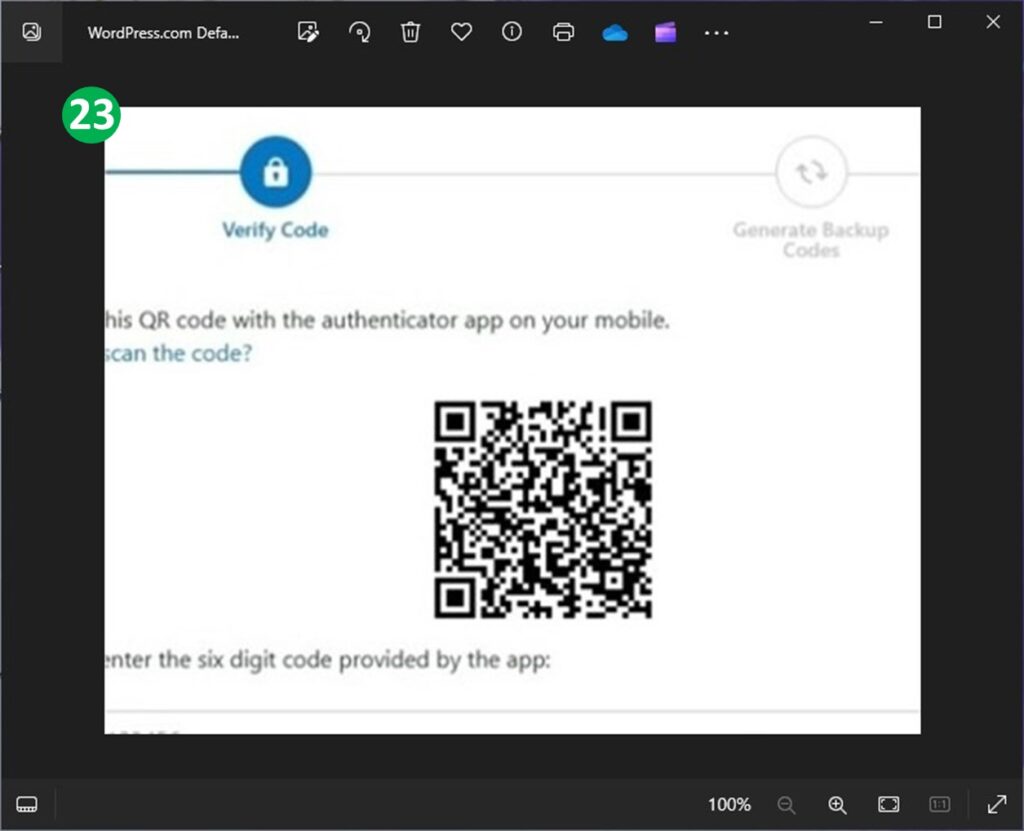
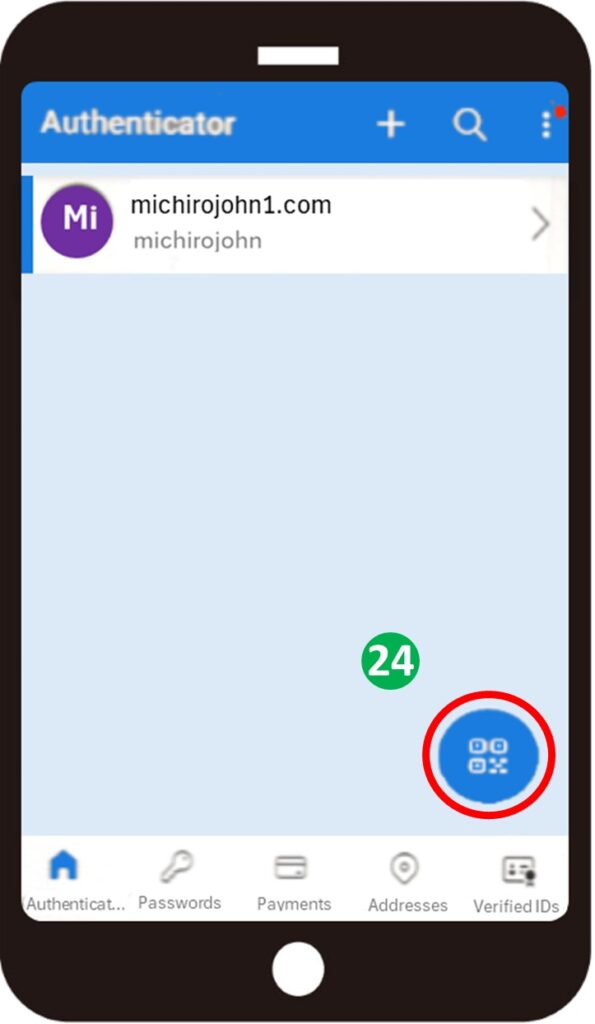
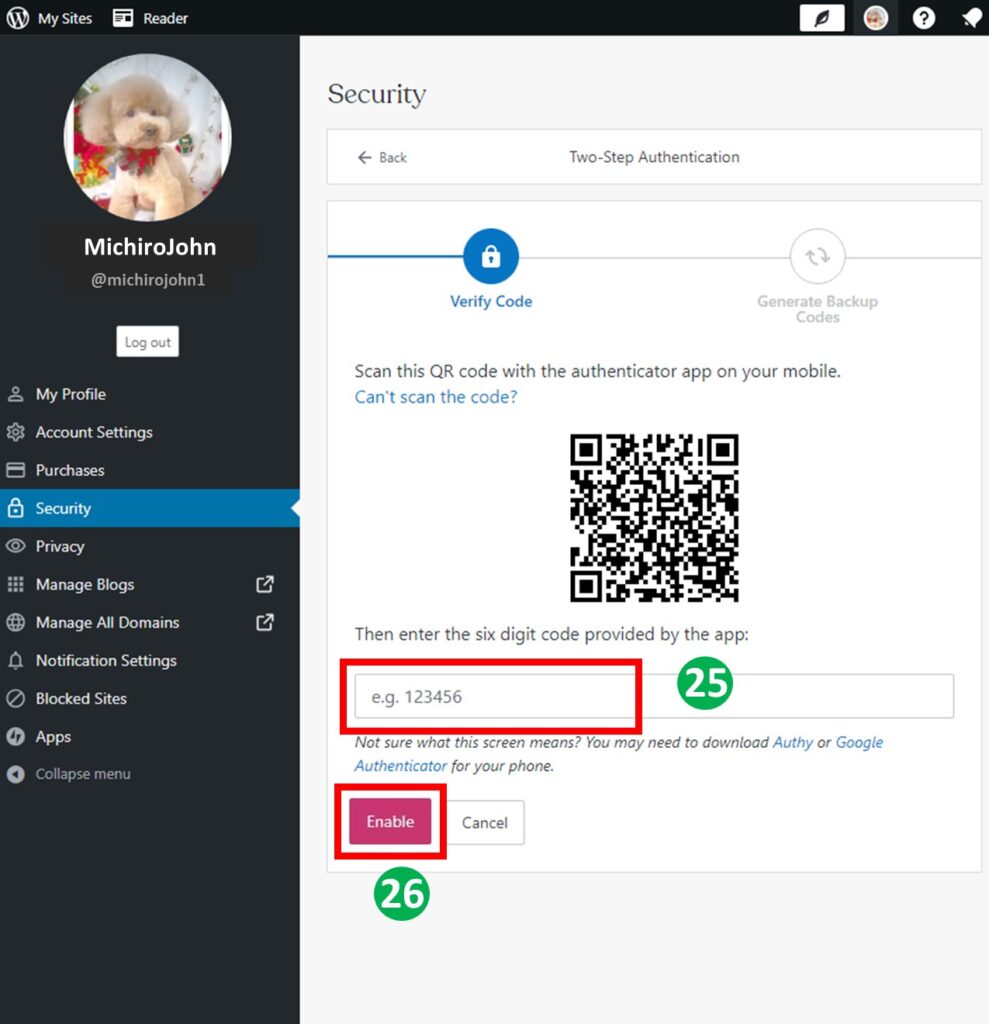
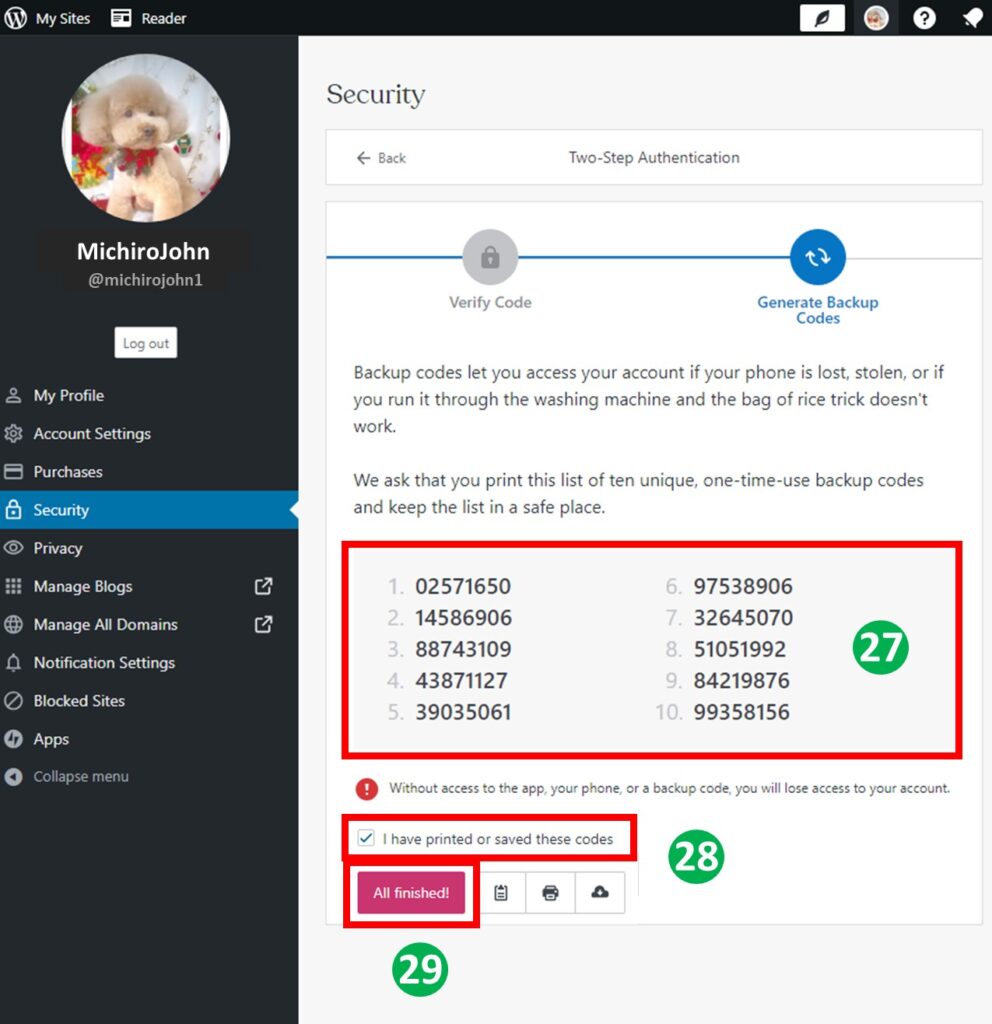
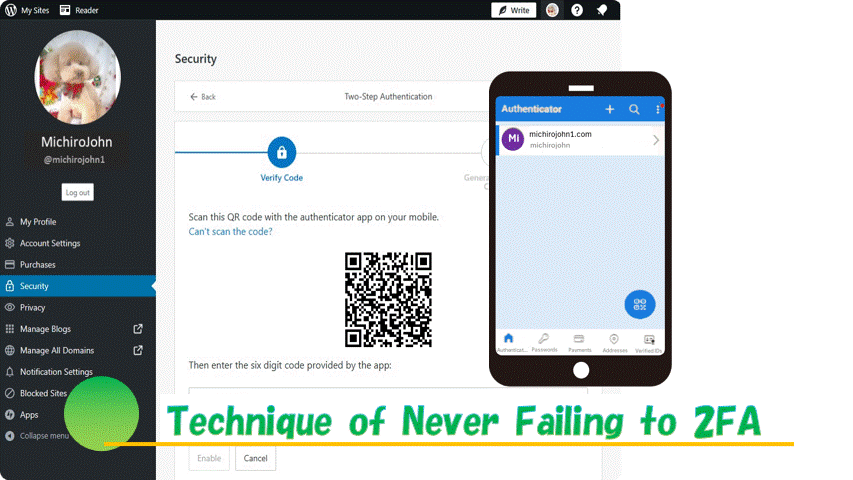
Leave a comment(コメントを残す)