Because WordPress.com is the home screen is the initial domain, so you don’t need to set up two-step authentication (2FA) on your site.
Unless you want to use a better security plugin than Jetpack.
SSL a site
SSL is a mechanism for encrypted communication, sometimes called SSL/TLS. WordPress.com seems to use the highest level for all plans (Let’s Encrypt RSA, key length 2048 bits).
You don’t have to worry about it.
Add your site to “Favorites”
Adding your site to the favorites, you can access your site directly.
Click on the dashboard in WordPress.com.
Then click on the mark ★ at the right corner of the address bar.
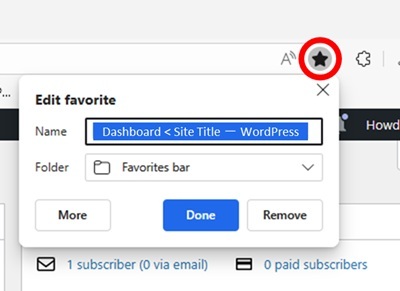
In addition, Edge has a function to create a site as an app, you can access your site directly. Create it.
Create a Site on your Mobile
To access your site directly, just use “Jetpack-Website Builder” ( here is how to use ), but there is also a way to access your site from the Internet.
Once WP-admin screen is displayed, add it to your home screen.
It allows you to have the same operating feeling as PC’s.
Jetpack – Website Builder doesn’t work well with third-party plugins, so sometimes it’s more convenient to use the PC version.
2FA for your site
WordPress.com seems to have a single login screen, so you don’t need to set up 2FA on the site, once you set up 2FA on the server. It seems that your original domain is also fine. Set up 2FA and a strong password from your profile, if not.
How to set a strong password is here.
Thank you for reading.
If you feel this article “Like!”, click the ads below ⇩⇩
Your click makes my affiliate income. It motivates me (^^;.
If you wanna give a tip ——
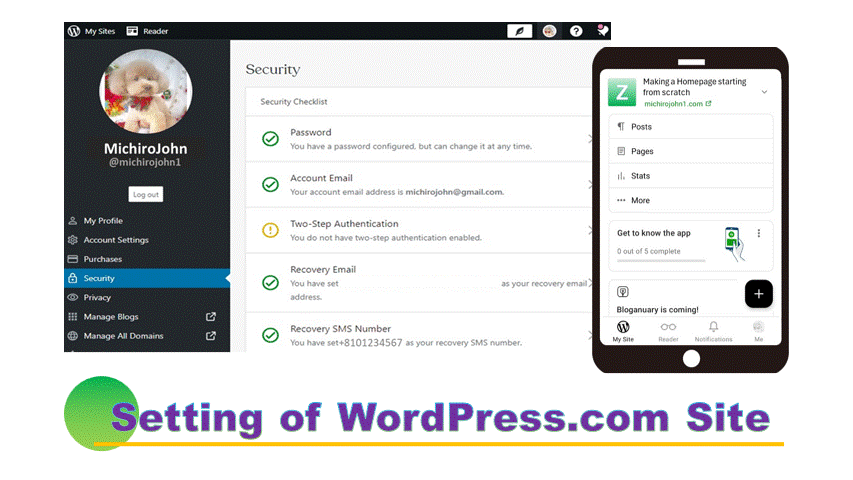
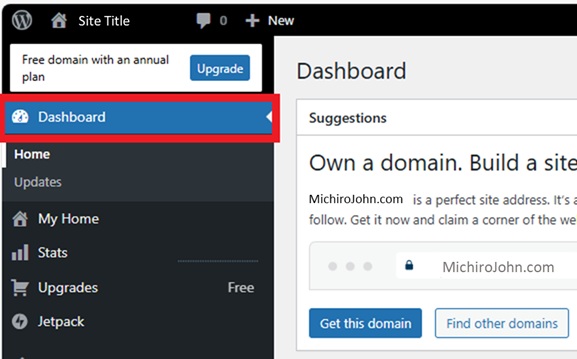
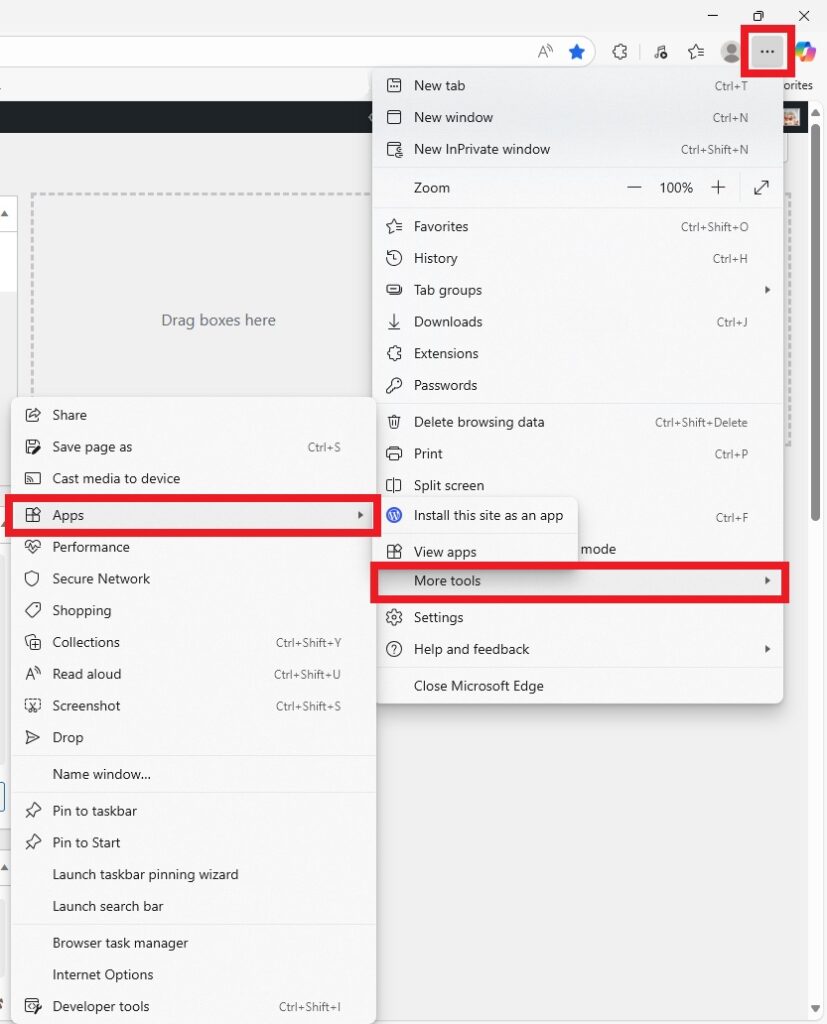
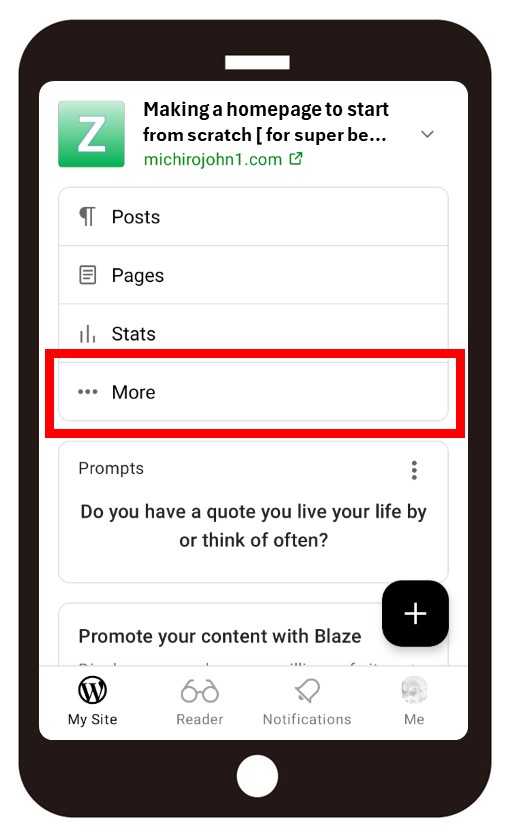
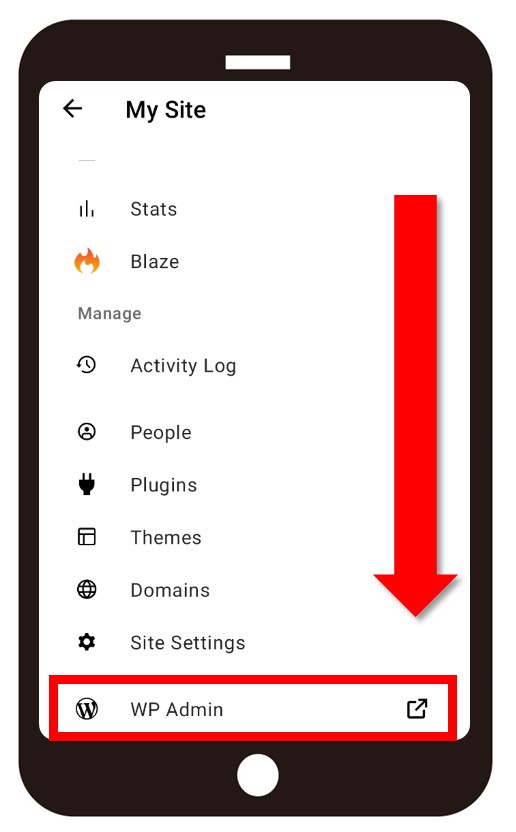
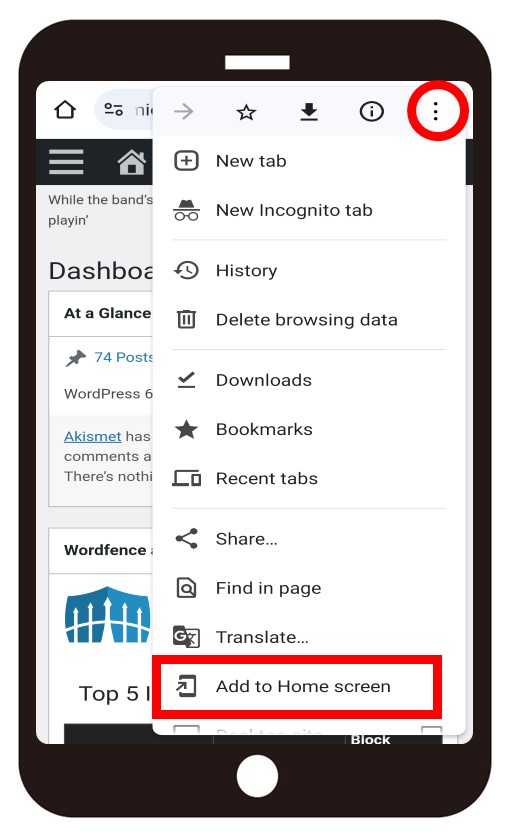
Leave a comment(コメントを残す)