Import Accounts
Tapping “Sign in with Microsoft” gets a bit something of troublesome occurred (^^;, it’s better to tap “Scan a QR code”.
When you scan the QR code with camera, the account will be automatically imported. If you scan it from an image which was saved the QR code for 2FA, you’ll never fail to do 2FA even if you don’t backup it.
Here’s the way.
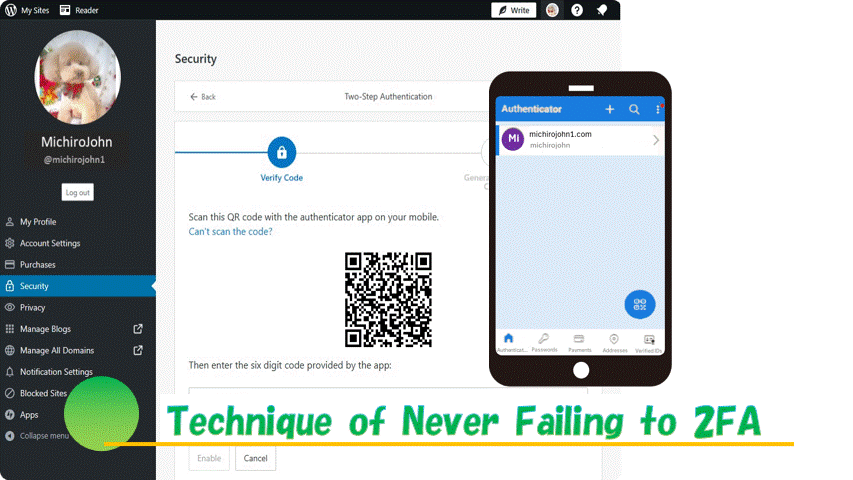
Basic usage
You can scan the QR code by pressing the button at the bottom right.
Tapping the “>” at the right corner is to get one-time password.
You can get the one-time password always displayed on the top page.
Rearrange the accounts
The account frequently used is moved to the top.
Rename and delete
There is no need to change the title name especially, because Microsoft Authenticator is using a domain name for the title. If you want, you can do it by this way.
You can also delete your account here.
Thank you for reading.
If you feel this article “Like!”, click the ads below ⇩⇩
Your click makes my affiliate income. And it motivates me (^^;.
If you wanna give a tip ——
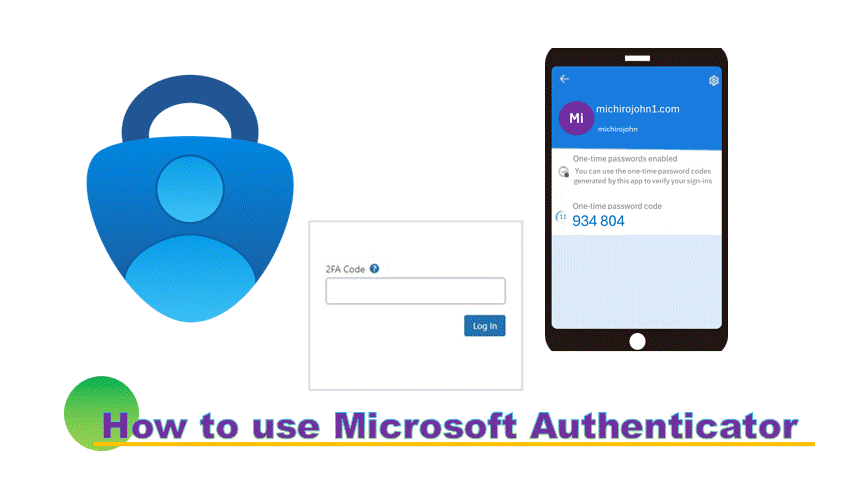
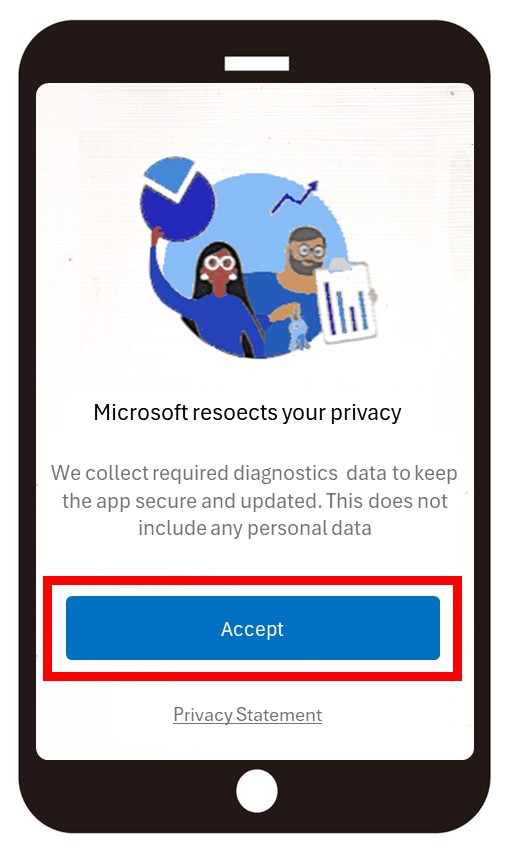
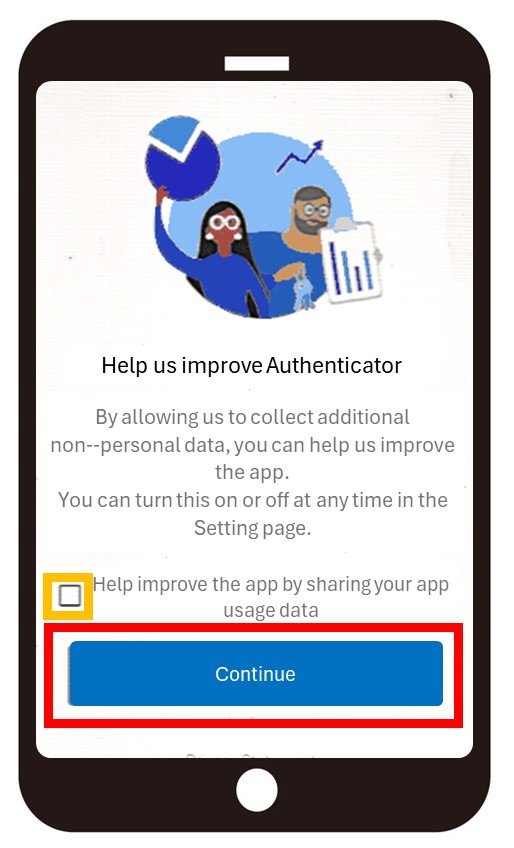

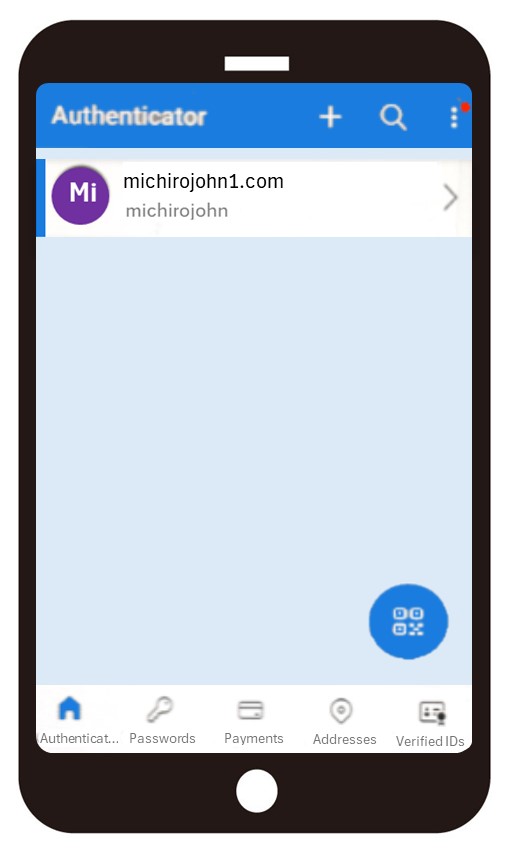
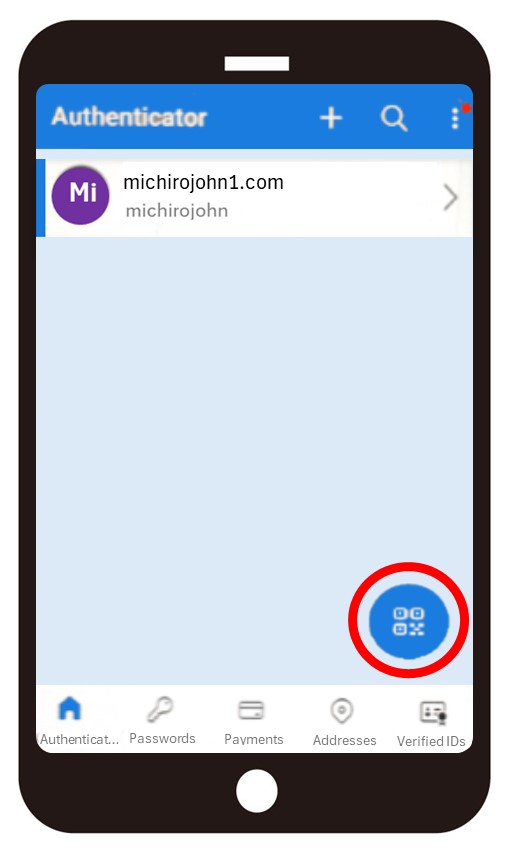
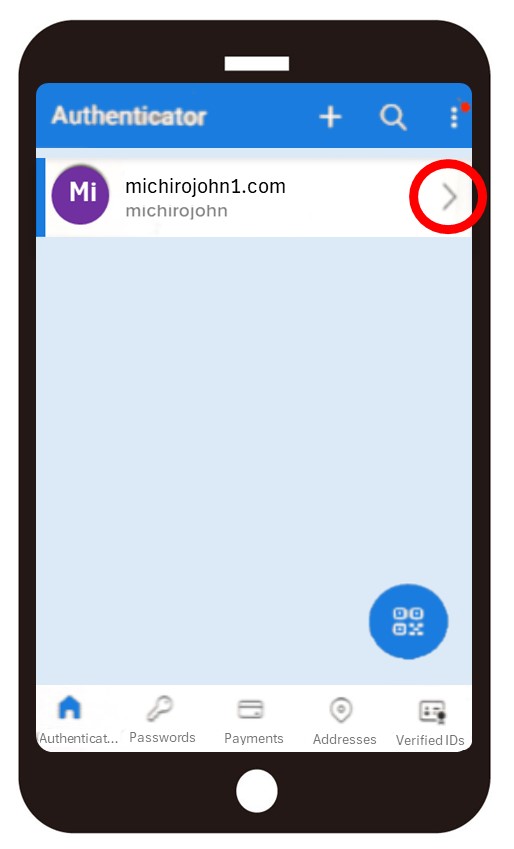
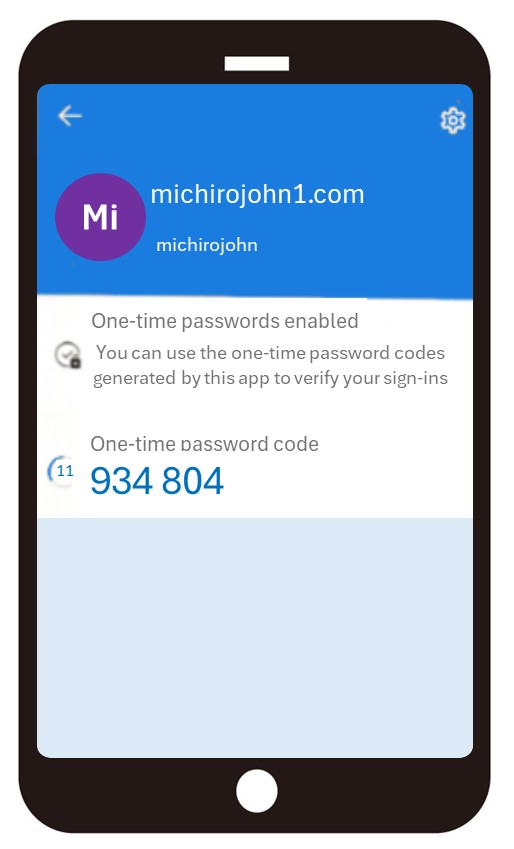
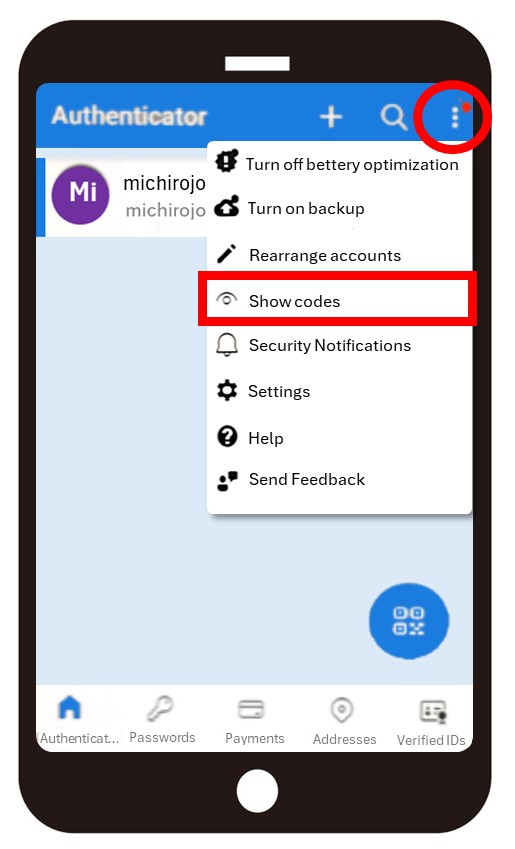
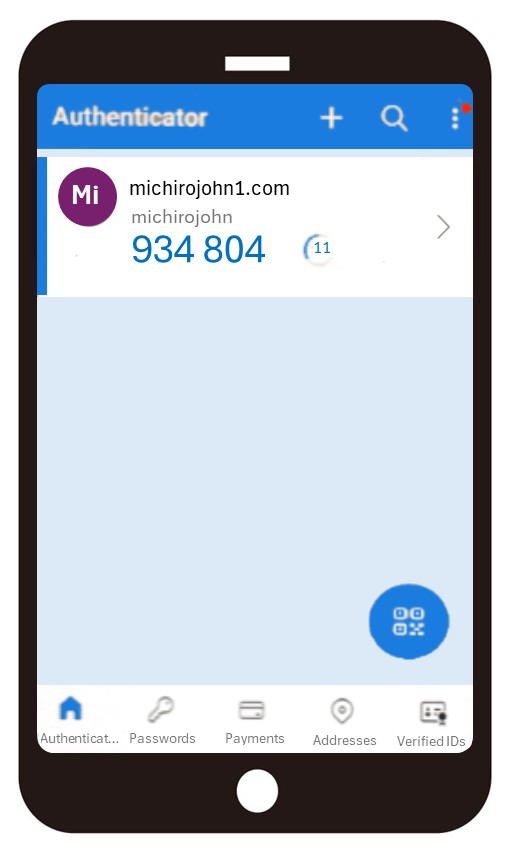
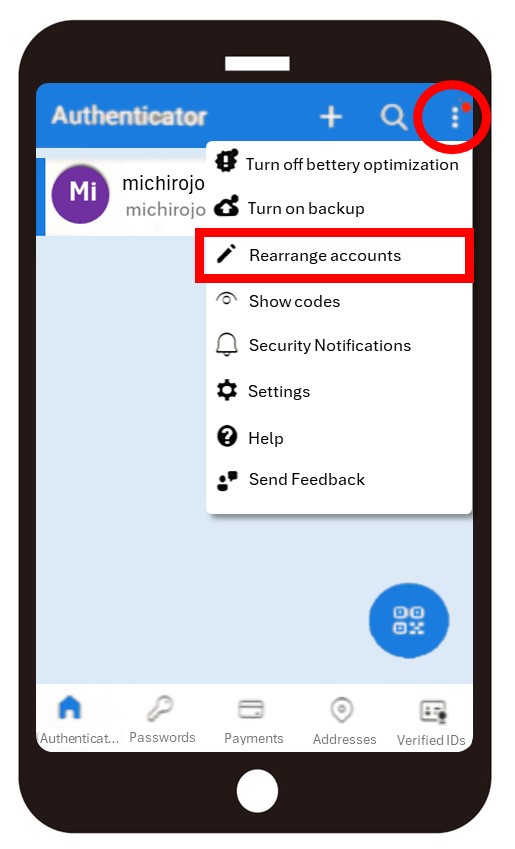


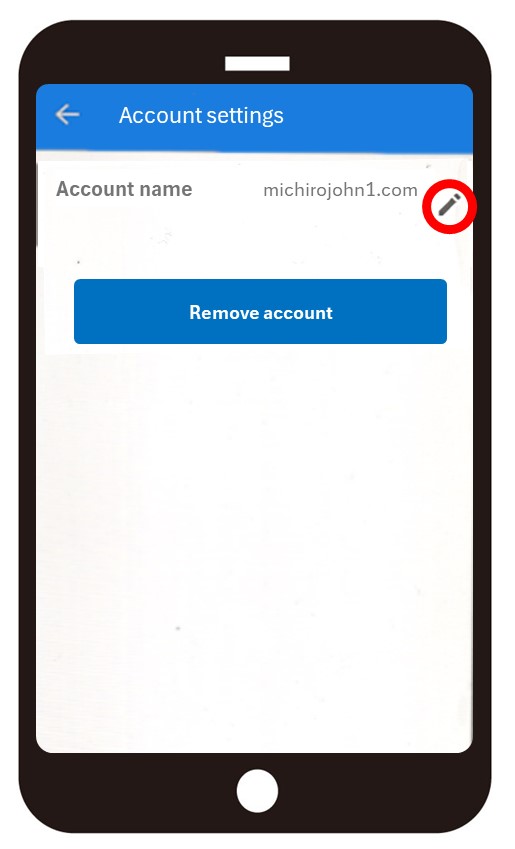
Leave a comment(コメントを残す)